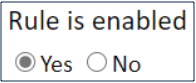Admin Setup Menu
This section gives basic information about the functions available through the administrator Setup menu.
Tables
The Setup > Tables menu contains tabs for Active and Inactive Tables. These tabs show table trees, or lists, of the tables in the system, and they also have an action bar. The Standard System Demo does not have any inactive tables by default.
Click New to create a brand new table, or select a table and then one of the other options from the action bar. If you select a table and click New, it creates a subtable. Tables that already have subtables have + icons to their left.
Rules
The Setup > Rules menu shows default and custom business rules from every table. Rule types have different naming conventions which can be read about here. In the Free Edition, time-based rules can only run once every 48 hours.
All time-based rules are disabled by default in the Standard System Demo. To enable time-based rules, go to Setup > Rules. Click the Edit icon next to the time-based rule you want to enable. On the General tab, select Yes under Rule is enabled.
Workflow
The Setup > Workflow menu displays the table tree, and an Edit option. Select a table and click Edit to edit a table's workflow.
Access
The Setup > Access menu allows administrators to manage group permissions, teams, and user authentication methods, including two-factor authentication. It is also used to configure authentication via Active Directory or LDAP, Single Sign-On, and SAML, and to define hyperlink security settings.
Email and SMS
The Setup > Email and SMS menu allows administrators to construct or adjust email settings such as server and account configurations, as well as view email templates. The menu also allows administrators to construct or adjust SMS settings such as services and outbound account settings, as well as view SMS templates.
System
The Setup > System menu allows administrators to set global variables. You can also select time zones, which set the time standard used by every field in the KB. Administrators can also configure the Activity Log, manage choice lists, edit page headers for the KB, configure SOAP/REST web services, customize help links, and choose security options.
Look and Feel
The Setup > Look and Feel menu allows you to apply different colors, fonts and image schemes to different teams. The Standard System Demo applies the same Look and Feel scheme to all teams by default, but they can be customized in this same menu. Setup > Look and Feel is also used to define the order of the tables in the left pane, as well as how required fields are indicated within records.
End User FAQs
The Setup > End User FAQs menu allows you to configure the End User Interface to show selected records from any table in a specialized display.
Chat
The Setup > Chat menu allows you to configure the appearance and behavior of chat sessions between power users and end users.
License
The Setup > License menu allows administrators to request a new license, manage existing licenses, and view the usage of current licenses. Assigned licenses may be automatically assigned to specific users based on the criteria of a saved search, and users may be terminated from a license if they leave the company.
Import and Export
The Setup > Import and Setup > Export wizards help administrators import and export data, such as copies of their KBs. This involves defining the KB file's source, name, and format, along with settings for the exported/imported data.
Localization
The Setup > Localization wizard assists administrators with translating KB text into other languages. The Localization wizard gives a breakdown of the system by assigning red markings to tables that might require translation. The administrator can download a text file containing all the relevant field names, input instructions, etc. After translating the file into the target language, use the Localization wizard to upload the translation file.
Sync
The Setup > Sync interface allows administrators to create entity sets, verify KB data health, view entity set dependencies, and configure external system synchronization.
Integration
The Setup > Integrations menu allows administrators to configure third-party integrations for Twitter, Skype, LogMeIn Rescue, Payment Accounts, Adobe Sign, AI (if the user has an enterprise or enterprise extended license), Alexa, Bomgar, DocuSign, Microsoft Word, Intelligent OCR, SCCM, Jira, and Machine Translate.
Translation
The Setup > Translation allows you to view translations after enabling a Google API key and selecting a language at Setup > Integration > Machine Translate.