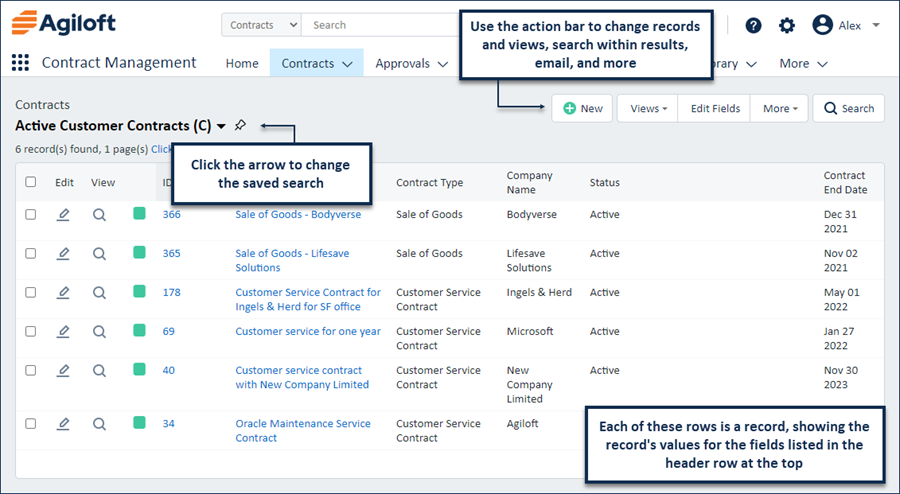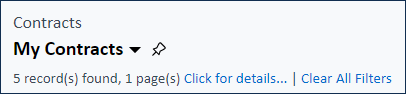Table View
The table view lists all the records for a table, subject to saved searches or filters you choose to apply. You can configure your system so it's easy to identify urgent changes or problem records right from the table view, and from there, you can view, edit, and create records.
Table Header
The top of the table view shows the table name, the name of the saved search, and the number of records. You can click the "Click for details" link to see the current search criteria, or click the pin icon to mark the saved search and optionally open it automatically when you open the table.
The records found by the search depend on the search criteria, as well as the user's permission settings.
Action Bar
Action Bars are toolbars that help you act on records. It typically includes buttons for creating, mass editing, and deleting records; changing the current view, which controls the columns; searching within the current search results; and emailing or printing the selected records. Your action bar might have different options.
Records
The list shows a row for each record found by the search criteria. Searches with many results might have multiple pages of records here.
The header row shows the field name for each column. You can drag columns into a different order, and drag the borders between columns to adjust their widths. Click a column name to sort the records by that field, and click it a second time to reverse the sort direction. See Sorting Records in Table Views for more details.
Use the checkbox column to select multiple records and then perform actions on all of them at once. For example, select multiple records and click Mass Edit to change a field value for all the selected records. Use the checkbox in the header row to select all the visible records, or, if there are multiple pages of records, choose whether to select the current page or all the records found.