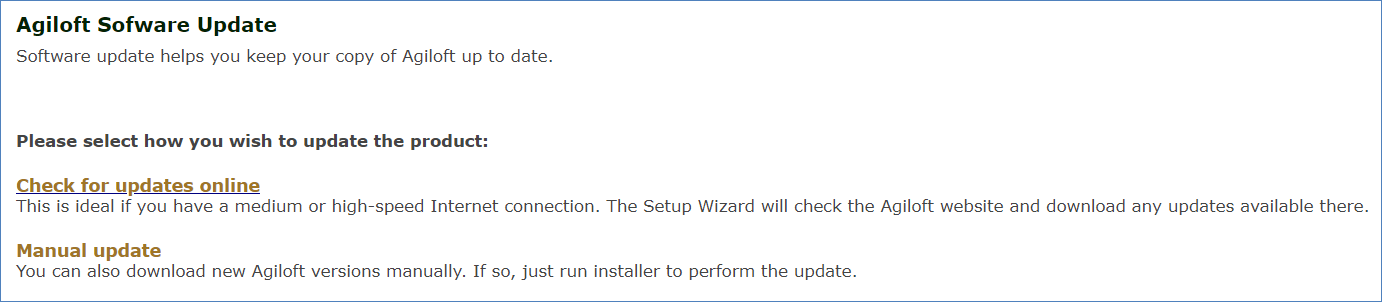Upgrade Guide
This article describes how to update Agiloft to a newer version. To identify the versions of the application being upgraded, see Release Version Numbering.
If you are running a version of Agiloft with a release date prior to 2017_01 or 2019_01, you must install a minimum required version of Agiloft before you can upgrade to the current version.
Process Overview
In general, the update process has the following steps:
- Backup everything that should be backed up. This may include KBs, software code, database files, etc, depending on what is to be updated. See Set Up Knowledgebase Backups.
- Obtain new licenses for the new release, if it is a major upgrade with a new main version number. See Licensing.
- Run the Setup Assistant to replace installed software and/or data that should be updated. See Setup Assistant.
- Roll back to pre-update state if something goes wrong. See Rolling Back.
Update Methods
There are three ways to run the update process:
- Online Update. This uses an online connection to download and install the newest version of Agiloft. This is the simplest method, provided you have a stable internet connection.
- Manual Update. You download the installation files and install them locally. This option is preferred if your connection is unstable, or if you want to minimize the potential for errors.
- EWUpdate Command Line Utility. This option is generally not necessary, but it can be useful for advanced functions, or in situations where the online and manual methods are unsuccessful.
Preparing to Upgrade
Before you upgrade on a Windows server:
- Open the command prompt as an Administrator and restart the
Agiloft services. This clears up any long-waiting threads in the application or database process that might affect the upgrade. Here is an example of the command to use:
C:\Agiloft\bin\ew-control.exe -a restart - Sign all other users out of that Windows server, aside from the user that runs the upgrade. This prevents other Windows users from interfering with the upgrade process, particularly while restarting services or accessing files and folders.
Minimum Required Versions
If you don't install every new version as it's released, you might need to upgrade to a minimum required version before proceeding to the current version of Agiloft. Review the list below and start by installing the earliest version of Agiloft that you don't yet have. You might need to install multiple minimum versions before you can upgrade to the current version of Agiloft. For example, if you're running version 2016_02 and want to upgrade to 2019_02, you must first install the minimum required version 2017_01, then the next minimum required version 2019_01, before finally upgrading to 2019_02.
Version 2019_01
If you're running a version of Agiloft with a release date prior to 2019_01, you must upgrade to the 2019_01 release before installing a later version.
Download the 2019_01 installer package from https://www.agiloft.com/ewdownload/upgrade/ and upgrade your system to 2019_01.
You cannot upgrade to version 2019_01 using the in-system Software Update option. You must download and run the installer package to upgrade to 2019_01.
After the successful upgrade, upgrade to the current version of Agiloft, releases 2019_02 and later.
Version 2017_01
If you're running a version of Agiloft with a release date prior to 2017_01, you must upgrade to the 2017_01 release before installing a later version.
- Download the 2017_01 installer package from https://www.agiloft.com/ewdownload/archive/2017_01/ and upgrade your system to 2017_01.
- After the successful upgrade, upgrade to the next minimum version of Agiloft, version 2019_01.
Online Update
The online update option is the simplest method.
- Run the Setup Assistant in your installation directory and select Software Update from the main menu, then click Check for updates online.
- Setup automatically checks for a new version of
Agiloft. If a new version is available, the Setup Assistant downloads it and starts the update.
- The user can monitor and set update options using the web interface.
Manual Update
If you aren't installing Agiloft for the first time, you can update the software by simply downloading and installing the latest version. The latest official release of Agiloft can be found at https://www.agiloft.com/ewdownload/.
- Run the downloaded installer. The installer detects an existing
Agiloft instance and prompts the user about a possible update.
- Confirm the selections on the Update Options screen. These options include whether to run a backup; whether to delete backup files after the update; and whether to preserve modified MySQL parameters. The update options are explained in more detail in Command Line Options. If you aren't familiar with the commands, be cautious in changing the default selections, particularly if you are working with a live system.
- Follow the steps in the installer to complete the upgrade.
EWUpdate Command Line Utility
The EWUpdate utility works the same way as the manual installer, but runs from the command line. If you run the utility with no options, it performs an update with all default options selected. If you need to change the options for the utility, use the command line options listed below.
Use the –help option (ewupdate --help) to see all the commands you can use with the utility.
Command Line Options
These options are available in the manual installer and in the EWUpdate command line utility. Default options can be changed using the command-line options listed, which correspond to the options presented in the installer. The list below consists of the most commonly recommended options.
Update option | Corresponding ewupdate command-line option | Description |
|---|---|---|
Backup database data using OS-level backup | -k,--skiposlevel | This command only applies if the built-in MySQL server is used. Under normal circumstances a full OS-level backup is made. Use this option to skip the default OS-level backup of the MySQL directory. No database restoration is possible if the upgrade fails. |
Skip checkers unless any patchers were run | -p,--scup | When the application server starts, it performs data checks for consistency, which might take a long time. Use this option to skip data checking if no data was changed on update. This can speed the time taken to start the application server. |
Skip project backup if possible | -K,--skipprjbckp | At the very beginning of the update process all existing projects are saved to the backup directory. If this option is set then no project backup is performed, if allowed. Some update modes require a project backup, in which case it isn't skipped. |
Don't delete temporary files after update | -t,--keeptemp | During the update, temporary files are normally stored on the hard drive. These may include data backups, unpacked new code, etc. By default, temporary files are removed after an update. If this option is set, temporary files are left on the device. The temporary files are automatically deleted before the next update. |
Don't backup temporary files - logs etc | -i,--backuptemp | If this option is set then no temporary files such as log files are backed up before the update. This saves used disk space and shortens the update time. |
For additional update options, use the –help command to print a full list of commands.
Example: ewupdate --stable -s,--stable Download stable release version (Offical Release) -l,--latest Download latest release version (Beta) -d,--devel Download development version (Alpha) -C,--custom <host> Download from custom server -F,--file <file> Upgrade from a distribution that has already been downloaded to the local hard drive -f,--force Unattended update, all prompts are answered 'yes' -c,--caution Unattended update, all prompts are answered 'no' -k,--skiposlevel Skip OS level backup (avoid using this when skipping project backup) -K,--skipprjbckp Skip project backups (avoid using this when skipping OS level backup) -t,--keeptemp Keep temp files -p,--scup Skip checkers unless patchers were run -i,--backuptemp Backup temporary files such as logs (when unattended mode) -r,--requiredspace <Gb> Disk space (Gb) required for update (use with care) -w,--warn <MMM or MMM:NNN> Displays a warning message to customers about an impending update. Argument syntax is MMM or MMM:NNN, where MMM is the number of minutes before update and NNN is the estimated update duration in minutes -A,--allowsameversion Do update even if new version is same as old one -X,--forceincompat Forces an upgrade between releases that should not be compatible. Do not use this option. -v,--verbose Print error details -h,--help Prints this help
Rolling Back
If the upgrade fails, the setup stops, shows an error message, and then rolls back to the pre-update version. It retains all your settings. The error message provides the installer logs, which you can use to trace the cause of the upgrade failure and resolve it before trying the upgrade again.