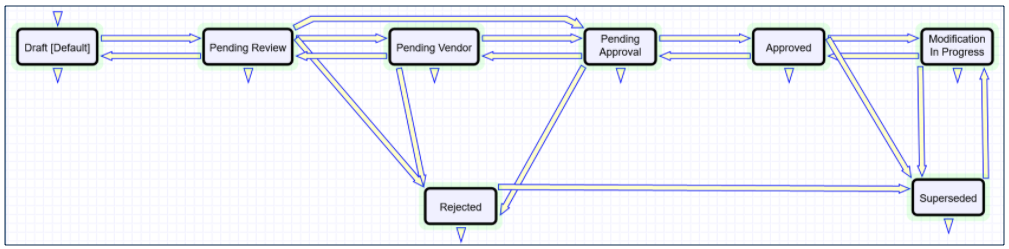Supplier Profile Table
The Supplier Profiles table contains records that represent Supplier Company registrations. These records need to be reviewed and approved by Supplier Management before the Company record can be created for a supplier. Supplier Managers can communicate with suppliers and request additional information if necessary.
Information stored in Supplier Profile records include:
- Status (Draft, Pending Review, Pending Supplier, Pending Approval, Approved, Rejected, Modification In Progress, Superseded)
- Type of Request (New or Modification)
- Assigned Supplier Manager
- Primary Contact name and email
- Company and Location details
- Stakeholders (fields for quick adding and a list of added)
- Related Companies (fields for quick adding and a list of added)
- Notes (General, Running, to/from Supplier, Internal)
- Documents
- Surveys
- Approvals
- Email Communications
Use Case
The Supplier Profiles table is used for storing records that hold the registrations for Supplier Management to review and approve before the Company record is created. The supplier gets access to the full Supplier Portal only after their Supplier Profile has been approved.
Supplier Profile Creation
There are four ways to create Supplier Profile records:
- Supplier Self-registration: A hyperlink is added to the public-facing web-site. Clicking it allows the supplier to create a new external user. After that an email containing a link to complete their registration is sent. Some fields are already populated with their user information, such as company name and primary contact.
- New Supplier from a Contract: When Supplier Management is enabled and a new Company is created from a Contract, a new Supplier Profile can be created if the Company's primary role is Supplier. In that case a Company record is created as Pending and an email is sent to the new supplier's Primary Contact, asking to complete the registration. If a Contract reaches the Pending Signature state while the company is still being reviewed, a warning is shown. If needed, this warning can be changed to a mandatory requirement.
- New Supplier from a Sourcing Event: When a new company is invited to a Sourcing Event, it gets created in a Companies Table. If Supplier Management is enabled, the new company is created in a status of Pending. If the new company's representative clicks "I'm interested" in a Sourcing Event invitation, a new Supplier Profile is created for the supplier to fill in.
- Update Supplier Information (copy an existing record): After a Supplier profile has been approved, the supplier can't edit it anymore besides adding new users and locations. If company details have changed, the Supplier Lead should click 'Clone and Request Changes' button to clone their current Supplier profile, make required changes and apply it for a new review by a Supplier Manager. When the new Supplier Profile gets approved, the old one becomes superseded.
Supplier Screening and Approval
After the supplier has filled in all the generic details about their company, they click Submit and the Supplier Manager gets notified of a new Supplier Profile pending review.
The Supplier Manager reviews the request and verifies that the Supplier Profile is not too similar to existing Company records by using a lookup in the Supplier record. If the Supplier Profile is a duplicate, then the Supplier Manager can reject the request, providing a reason for rejection, which is sent to the supplier.
If the Supplier Profile is not a duplicate, the Supplier Manager can email the supplier for more information if needed, and create relevant surveys to be completed by the Supplier. The survey emails will contain a guest login hyperlink so that the Supplier Lead can reassign the survey to different people in their company simply by forwarding the email. Once surveys are completed, if required, the Supplier Manager can launch approvals.
Once approved, the supplier's Company record is created in a status of active, or if it has already been created, the status is changed to active. The Supplier, Location, and Person records are updated with any changes made to the Supplier Profile throughout the onboarding process, and the supplier can be used throughout the system. The supplier's main End User record, which is based on the main contact in the Supplier Profile, is updated to put the user in the Supplier Lead group along with the Supplier group, so they can also access the full supplier portal.
The approved Supplier Profile fields are then locked down from editing for Supplier Leads. A 'Clone and Request Changes' Button is used to create a new Supplier Profile record with a type of 'Existing Supplier Change'. The details from the original Supplier Profile are carried over to the new Profile where the supplier will complete and click a Submit button
Automation
Rules in the Supplier Profile table include:
- Create: All Create Actions: this rule runs after a new Supplier Profile record is created.
- It sets the fields based on the source the record was created from:
- If it was created via a Contract: the rule creates a link to the source Contract, sets Source field to Contract and shows all linked records.
- If it was created when a supplier clicks “I’m interested” in a Supplier Response to a Sourcing Event: the rule creates a link to the source Supplier Response, sets Source field to Supplier Response, shows company-related linked records.
- If it was created by cloning an existing Supplier Profile: the rule updates links from Supplier Related Companies and Supplier Stakeholders to lead to the newest Supplier Profile, sets Source field to Clone, sets Status of the source Supplier Profile to Modification in Progress.
- If the source is Contract or Self-Registration, the rule sends the Primary Contact an email with a link which they can click to finish registering their Supplier Profile.
- Another notification is sent to the Supplier Manager Team if during Supplier Profile creation Primary Contact Email remains empty. This situation should never happen, but is built in as a safety precaution.
- It sets the fields based on the source the record was created from:
- Edit: All Edit Actions by web or API: this rule runs when the record is edited.
- If Supplier submits the profile for review, a notification is sent to the Supplier Management Team
- If the Supplier Manager rejects the Supplier Profile after reviewing it, a notification is sent to the Primary Contact. Email contains the reason for rejection.
- If a new note addressed to the Supplier was added, it is copied to Running Notes, sent to the Primary Contact and cleared. If Status was Pending Review, it is changed to Pending Supplier.
- If a Supplier responds to the note, the response is copied to Running Notes, sent to Assigned Manager and cleared. If Status was Pending Supplier, it is changed to Pending Review.
- If all Approvals get approved, the Supplier Profile gets approved.
- Supplier Approval Actions: this rule runs if the last edit of the record the Status is changed to Approved.
- It creates a new Company or updates an existing one based on matching Company Name.
- The status of the company is set to Active.
- The Company Name is updated in the Primary Contact user record in case the name has changed.
- The Primary Contact is added to Supplier Lead group that allows cloning the existing Supplier Profile to update the details.
- Primary Contact is notified of approval.
- If the Supplier Profile is a modification, the status of the source profile is set to Superseded.
- Company address information is saved as Location record(s) and linked to the Company record.
- TB: Remind Supplier Primary Contact to Submit Profile: This rule serves to remind the supplier to submit their profile. It checks for profiles in Draft Status that were last updated 5 days ago and for which a reminder mail has not been sent yet. It sends a reminder email to the supplier's Primary Contact and sets the Reminder Sent flag to Yes.
Saved Searches
Saved searches in Supplier Profiles table include:
- My Supplier Profiles
Workflow
Supplier Profile workflow is linear, and records are created in Draft status. Status changes are performed with action buttons and automatic changes when certain conditions are reached. Workflow status transitions do not execute any actions.
Ownership
Supplier Profile records are owned by the person who is listed as the company’s Primary Contact. The field by which the ownership is determined is user Email.
Reports
Charts and Reports in Supplier Profiles table include:
- In Progress Supplier Profiles by Assigned Supplier Manager
Output format: Ring Chart
Ring segmentation: by Assigned Supplier Manager
Width of the segment: Number of Supplier Profiles assigned to each Supplier Manager
Records included in the report: All in Statuses of Pending Review, Pending Supplier and Pending Approval