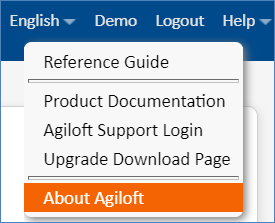...
The
| Companyname |
|---|
| Companyname |
|---|
| Hide If | ||
|---|---|---|
| ||
|
...
| Note | |
|---|---|
The installation bundle includes a servlet container. This is a specialized web server for providing the dynamic web pages that make up the Agiloft interface. This servlet container is usually installed on port 8080 and will not interfere with the regular web server. The installer can automatically configure web servers such as Apache to redirect Agiloft traffic to another port on the container. This allows Agiloft to be accessed by users on port 80, just like the rest of the website. It is possible to install
|
System Requirements
Please visit our system requirements page for the most detailed, up-to-date information.
...
- Linux 64-bit: All major releases, including SUSE, RedHat, Debian, Fedora, and CentOS.
Hardware
The recommended minimum hardware should have at least 2 processors, a 64-bit operating system and a minimum of 12 GB of RAM and RAID 10 hard drives. The software will not run with less than 4 GB of RAM.
Browser Support
- On Windows: IE 9.0, 10.0, 11+, FireFox 3.0+, Safari 2.0+, Chrome 1.0+
- On Mac/Linux/Unix: FireFox 3.0+, Safari 2.0+, Chrome 1.0+
Optional Software
Microsoft Word 2010 or higher to enable Integration with Hosted Word API Services.
Default Installation Directories
By default
| Companyname |
|---|
- Windows default directory: <System Drive>:\Agiloft
- Linux default directory: /usr/local//Agiloft
Default Login Details
After installation, the knowledgebase can be accessed at https://<server-name>.com/gui2, with the universal login details username: admin, password: qwerty. These should be changed immediately.
Release Version Numbering
The release version of the current
| Companyname |
|---|
The dialog that opens will have wording similar to the following:
Release release_2018_01-23913-1088-r184751 2018/07/22 23:30
The release version can also be identified from the name of the
| Companyname |
|---|
Agiloft-Release_2018_01-23929-windows-64bit-setupThe key parts of the file name or release version name are the first three numbers:
2018_01-23929
The first two numbers identify the official point version - e.g. 2018_01. The last number identifies the branch of the version. Therefore:
2017_03-32108is older than2018_01-987872018_01-18374is older than2018_01-84159
| Hide If | ||||||||||||||||||||
|---|---|---|---|---|---|---|---|---|---|---|---|---|---|---|---|---|---|---|---|---|
| ||||||||||||||||||||
Related articles
|
...