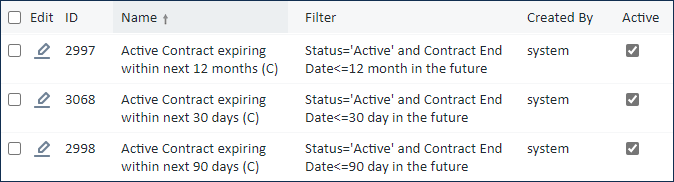
Saved searches make it easy for users to jump to a list of relevant records depending on what they need to look at. Set up saved searches for your users' needs before they need them. That way, users have immediate access to the searches they need to work efficiently, and users won't feel the need to create their own searches. Leaving users to create searches on their own results in dozens of near-identical searches that do the same thing, rather than one well-designed search that everyone can use.
For example, suppose you have contract managers who want to find their assigned contracts that are still in progress. You create one saved search for contracts in an In Progress status and where Internal Contract Manager equals a global variable that returns my name. That one search can be used by all users to find the contracts they are assigned to. In comparison, if you leave it to users to create searches, each user creates one search in which the Internal Contract Manager=Alex Smith, hard-coded. If you have 50 contract managers, you end up maintaining 50 searches instead of 1.
Creating one well-designed search can save time. It results in just one search that requires maintenance as your system matures and changes, and any updates are available for every user who has access to the search. You can also invest time designing and testing the search for usability and efficiency, where users might quickly toss parameters in to try to get to the records they want. |
For more information about how to create saved searches, see:
If users have already created saved searches, you can see a list of those users and the searches to identify opportunities to replace or genericize those searches.
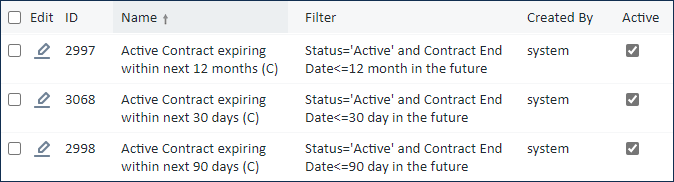
If the Created By column isn't visible, click Views > Edit in the action bar, locate the Created By field in the list, and select the Display checkbox in that row to add the column.
Related articles |