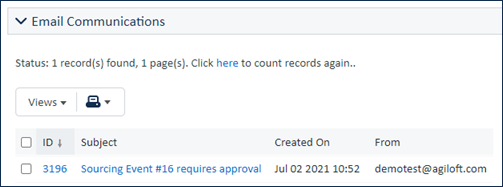
Emails sent to and from the system are stored, so you can find past correspondence and see what records were linked. While the data is stored in the Communications table, past emails are accessible from many places in the system to make it easier to find what you need.
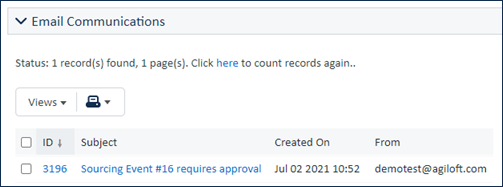
Most emails relate to a specific record in a table, and most record layouts include an Emails tab with a related table that shows all email communications linked to the record. This is usually the best place to start when looking for past communications.
In the nav bar, the Communications tab shows emails you sent or received for any record in the system, based on your login credentials. Communications that aren't related to records can be sent and received directly from the Communications tab.
When you navigate to the Communications tab, your view is filtered by three things:
This view is actually a filtered view of the Communications table, which contains records for all emails sent to and from the system. The Email Inbox and Sent Emails links are saved searches for the Communications table. This tab can be hidden using group permissions.
All emails are stored in the Communications table. This table is used to create the Communications tab and the Email Inbox and Sent Emails saved searches. They can be changed, and other searches can be created. Users only see saved searches that their groups have permission to access and that they have chosen to display in the navigation menu from the Manage Saved Searches screen.
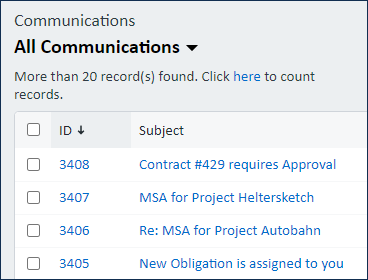
By default, the Communications table is hidden from the navigation menu for all users because it eliminates the specific table filters that control what users see. If it must be restored, an admin can click the Setup gear in the top-right corner and go to Tables, select Communications, and click Unhide to show the table for the admin group only. To show the table to other user groups, edit the group permission settings at Setup > Access > Manage Groups. |
Related articles |