- Status is equal to Pending Deletion.
- Date Updated is greater than 30 days old.
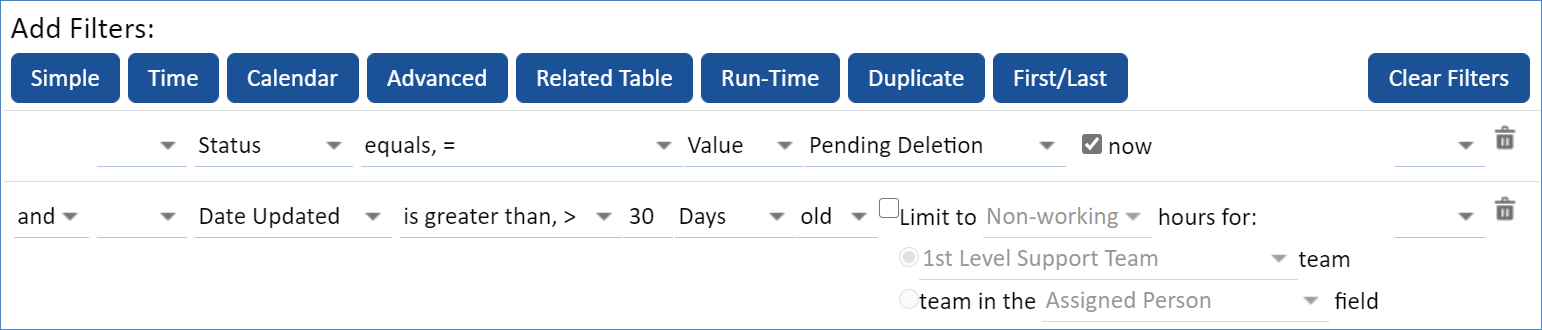
- Name your search R: Pending Deletion more than 30 days.
The permission to delete records is often reserved for admin level users and access should be given with discretion. Rather than allowing users to delete records freely, use these guidelines to:
This configuration is best used in situations when data recovery is critical, when accidental record deletion is likely otherwise a serious concern. Depending on the table and the degree to which record contain linked data, deleting records can be resource intensive and appear slow while the system repairs and deletes links. A time-based rule to delete marked records can therefore shift the performance load to off-peak hours.
First, create an action button that users can access from a record view.
Before starting your button configuration, ensure that your table includes a Pending Deletion status.
Your action button requires one primary Update Field action to change the status of the record. Configure the field with the following parameters:
In addition to the action button, your configuration also requires a delete action that deletes marked records after a certain number of days. After a user clicks the Mark for Deletion button that you created above, the admin can choose to change the status, which prevents the selected records from deletion.
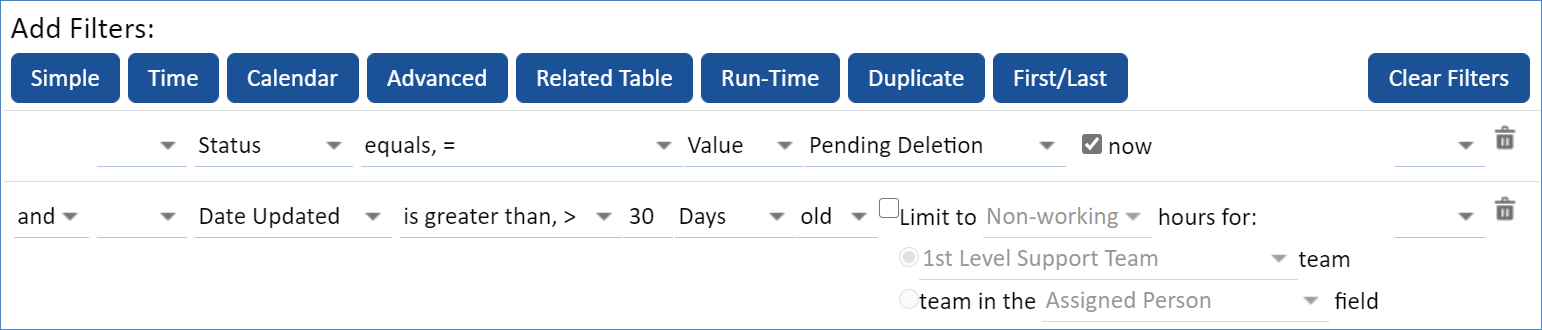
The configuration described above is a basic guideline for a delete button of this nature. However, it is important to consider the table where your button exists and how the records in that table are used. When a user clicks the Mark for Deletion button, they aren't truly deleting the record yet and it will continue to be used in other actions and rules if the system is set up to do so.
For example, this button could be configured on the attachments table in a contract management solution. For this use case, the admin should consider rules affecting the Attachments table and where attachments are included in the system or sent by email. If, for instance, an approval packet is emailed with every contract and documents are pulled into the packet from the attachments table, the admin needs to create or edit a rule and any helper fields to prevent the record marked Pending Deletion from being included in the packet.
Related Articles |