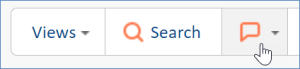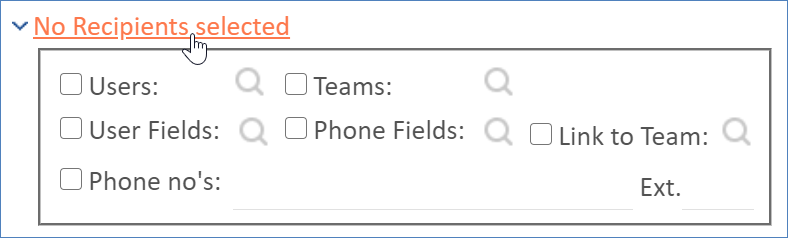SMS templates enable you to set up automated SMS messages for a table with default messages and recipients, including elements such as variables and attachments.
Creating Templates
To create an SMS template for a table with outbound SMS messaging configured:
- Open the template management page using either of these methods:
- Click the Setup gear in the top-right corner, click Email and SMS, and click Access SMS Templates. Then, select the relevant table and click Next.
- In the table view, click the SMS button and select Manage Templates.
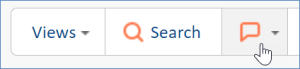
- Click New or edit an existing SMS template.
- In the editor, click the To recipient link to select or edit the message recipients. Add recipients using either or both of the available methods:
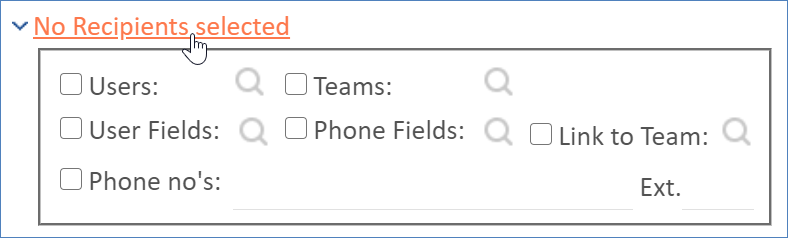
- Select a recipient type checkbox and click the look-up icon to select the relevant fields or records.
- Enter phone numbers manually. When entering multiple hard-coded phone numbers, separate each number with a comma.
- In the From drop-down, select an outbound SMS account.
- In the Content text box, compose the message. The Content box includes a few useful tools:
- Add system variables to dynamically pull details from records and use them in the message. Variables make templates flexible and easy to use. To add a variable, click the location in your message where you want to add it, then go to Insert > Variable and click the variable you want to insert. For more information on variables, see Formulas.
- Use an existing template as a base by inserting that template's content. To paste text from another template, click the location in your message where you want to add it, then go to Insert > Populate from template and select a template from the list.
- If desired, use the Attachments field to add file attachments to the message.
- Click Heading to open the Heading tab. These settings allow you to save the message as a template for others to use.
- Enter a name and description.
- Set Published to Yes if you want to make the template visible for users with the permission to view Published templates.
- Make the template active for selected teams. Hold Ctrl to select multiple teams. Active templates appear in the template list for users with access to the list.
- Click Finish.
- Click Finish.
Related articles
|