This reference is designed to assist you when creating document templates, formerly called print templates. The syntax required for inserting field variables, formulas, conditions, and other elements are listed below.
If your syntax includes quotation marks, make sure you're using plain quotes rather than smart quotes. To disable automatic smart quote formatting, go to File > Options, open the Proofing section, click AutoCorrect Options, go to the AutoFormat tab, and clear the "Straight quotes" with "smart quotes" checkbox. |
Field variables can be inserted into document templates so that the field's value is displayed in the document when the document template runs.
The general form for field variables is $FieldLabel. For example, in the People table the variable for the Login field is $login.
You can construct chains of field variables to find values in other tables linked to the current record. These are in the form $Field1.Field2 where Field2 references a field in another table linked through Field1. Field variable chains must be constructed manually by locating the appropriate field names in each table.
$formula($field) $formula($field1.field2) |
$formula($login) | Insert the Login value. |
$formula($account_rep.backup_person) | Insert the name of the Account Rep's backup person. |
$formula($related123123123) | Insert a related table from the current record. |
Note that if you are putting dollar signs ($) into a document template to format values in a number field, you can enter a backslash (\) to ensure that the dollar sign does not get eliminated by the system while it is processing the variables and formulas in the document template. For example, \$25,000 will appear as $25,000. You can configure the system so that it does not eliminate the backslash by changing the value of the Keep slash prior escaped dollar sign global variable to Yes.
A list of field variables for the current table can be displayed when creating or editing a document template.
Formulas and conditions are used in document templates to calculate totals, insert different fields based on the values, and insert or delete text when a condition is met. A longer list of available formulas can be found in the Formula Help window, available from the Mass Edit Wizard and other system locations.
The following formulas and examples represent the most common uses and will help you create complex document templates.
Standard mathematical operations can be used with numeric data types such as integer, floating point, and calculated result fields.
$formula($equation) |
$formula($contract_amount*$discount_percentage) | Multiply the Contract Amount by the Discount Percentage |
$formula($total_cost - $refund_amount) | Subtract the Refund Amount from the Total Cost |
concatenatestringsexcerpt |
dateformatexcerpt |
Look through the Sample Output column for the format you want to use, then use the corresponding Formula entry to use this format in your document templates. These examples use
|
num2wordsexcerpt |
In a document template, use the $formula wrapper. These examples render a contract value of $1,000.20, with the second example capitalizing the first word.
| $formula(num2words($contract_amount, "currency", "en")) | one thousand U.S. dollars and twenty cents |
| $formula(upper(replace(num2words($contract_amount, "currency", "en"), "(^[a-z]).*", "$1")) + replace(num2words ($contract_amount, "currency", "en"), "^[a-z](.*)", "$1")) | One thousand U.S. dollars and twenty cents |
formatexcerpt |
A common requirement is whether to show words, multiple lines, or paragraphs of text based on the values in a record or a condition based on those values. Conditions can use a full range of logical operators such as == (equivalency), != (not equal), >, <, >=, <=.
ternaryoperatorsexcerpt |
| Formula | Explanation / Output |
|---|---|
| $formula($authorized_contract=="Yes" ? "'Authorized contractor' means a third party contracted to develop or assist with the development of an Authorized Application." : "") | Inserts the sentence "'Authorized contractor' means a third party contracted to develop or assist with the development of an Authorized Application." if the Authorized Contract field value is Yes; otherwise, a blank space is inserted. |
| $formula( (isEmpty($company_id.fax)) ? "" : "Fax: " + $company_id.fax) | If the company's linked Fax field is empty, insert nothing. If the Fax field is not empty, insert "Fax: 555-111-2134." |
| $formula($country=="USA"&&$city=="Redwood" ? "The company is located in Redwood, USA" : "") | Inserts the sentence "The company is located in Redwood, USA" if the Country is USA and the City is Redwood; otherwise, a blank space is inserted. |
The $if statement evaluates a condition to decide which field variable to display. It is similar to the ternary operator, but the true and false outputs may only be field variables or the $merge command with an attached file field.
$if(condition) ? $fieldTrue : $fieldFalse |
The second (else) field variable may be left out to display blank if the condition is not met.
$if(condition) ? $fieldTrue |
Or, the $merge($filefield) command may be used as an output:
$if(condition) ? $merge($filefield) : $fieldFalse |
| $if ($discount_applied == "Yes") ? $percentage_discount | If a discount is applied, show the Percentage Discount field. |
| $if ($contract_amount > 100000) ? $related123456 : $customer.related345678 | If the contract amount is greater than $100,000, show the field $related123456; else, show the field $related45678 in the linked customer record. |
| $if ($include_appendix == "Yes") : $merge($attached_file) | If an appendix should be included, merge the file held in the Attached File field. |
Use the $startif() command in a document template if some paragraphs of text should only be included under certain conditions. For example, suppose a certain liability clause only appears in a final contract when the contract amount is over $50,000. The conditional text comes after the $startif($condition) and is followed by $endif to close the statement.
If your Clause Library Table stores clauses in Microsoft Word format, and you want to use $startif in your document templates, create a new global variable named print_template_preprocess_startifs and set it to Yes. This eliminates some formatting issues that can occur during processing. |
$startif($condition) Paragraph 1 Paragraph 2 $endif |
$startif($contract_amount > 50000) Contracts over $50,000 require an additional insurance certificate. $endif | If the Contract Amount is over 50,000, the paragraph appears in the final document. If the Contract Amount is less than 50,000, the paragraph is deleted. |
$startif($extended_warranty=="Yes") Your extended warranty is in effect until $formula($warranty_end_date). $endif | If the Extended Warranty field is Yes, insert the sentence listing the Warranty End Date. |
$startif(($service_name ~= "Installation")&&($flag = "Yes")) Lorem ipsum dolor sit amet. $endif | If the Service Name field contains "Installation" and the Flag field is set to Yes, then show the paragraph. This example combines conditions using && and extra parentheses surrounding the conditions. |
$startif(find("Amended", concat("", $contract_updates)) Lorem ipsum dolor sit amet. $endif | Checks if the value "Amended" is found in a multi-value choice field "Contract Updates". The To handle cases where none of the values are selected, you can add the following after the startif: || isEmpty($contract_updates))
|
$startif(!($territory~="310")) Territory is not in Japan. $endif | If the Territory field does not contain "310", the system outputs the text. |
$startif($training_completed=="True") Please remember to upload your training completion certificate. $endif | If the Training Completed field is set to True, the system outputs the text. In this case, the Training Completed field is a Singleton Check datatype, which requires a capital "T" in "True" or capital "F" in "False" to work correctly in a $startif() command. |
isemptyexcerpt |
linebreakexcerpt |
The $merge command can be used to merge multiple files held in a single field, or files held in multiple fields into one final document.
Using the $merge($fieldname) command within a document template will merge all attached .docx/.html files from the field in the current record into the resulting document template's .docx file. Documents held in a versioned file field will be merged in the order in which they were uploaded or appended to the field.
To merge multiple documents held in a single file field with versioning or multiple files enabled:
$merge($fieldname) |
To merge multiple documents held in separate file fields, use the format:
$merge($field1) $merge($field2) $merge($field3) ... |
This makes it possible to compile a large PDF or Word document from several attachments.
The $merge command must be placed within the body of the document template. This function will not work if the $merge function is placed within the header or footer of the template, or within a table.
You can choose to configure a document template to automatically push changes that occur to field values or formulas of the Word document back to the pre-existing record in the KB. You can tag field and formula references, as well as references to fields from other tables. This is a valuable feature that ensures the value in the document template and the value in the actual record stay synchronized. These tags are also recognized as annotations when the generated documents are used with the Agiloft add-in for Microsoft Word. The options for tagging data can be found beneath the Published section of the Word/PDF Template:
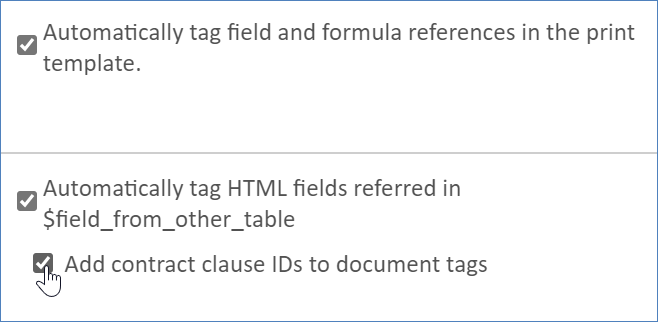
You can select one or more options:
The "tags" mentioned by the system text are actually ContentControl objects, which are the colored boxes you see in Microsoft Word when something has been labeled. When the document is opened in Microsoft Word with the add-in installed, the tags hidden in the document's text by the options above are identified and listed as annotations on the Annotations page of the add-in. This can be used to automatically generate annotations in the add-in without the use of AI.
You can add bookmarks to Word templates and configure your system to preserve the bookmarks in the finished output. To do this, go to Setup > System > Manage Global Variables, open the Customized Variables tab, and select New > Choice Constant. Create a new global variable named print_template_remove_bookmark and set it to No.
Bookmarks can only be preserved in Word-format document templates, not PDF or HTML formats.
Related articles |