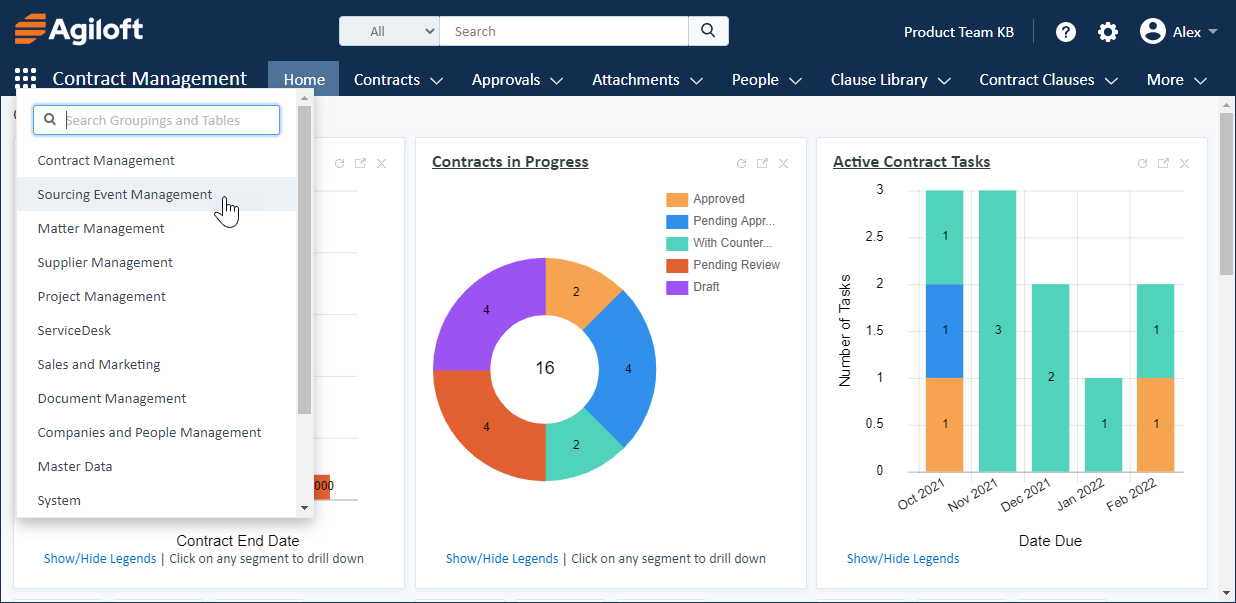The top navigation bar, or nav bar, is the primary navigation tool in the Power User Interface. Your nav bar can be customized using the Preferences option of the User Menu, or by an administrator adjusting the navigation menu assigned to your primary team.
You can always use the logo in the top-left corner to return Home to the dashboard you last opened. You can also collapse the logo by hovering over the image and clicking the small arrow icon. To display the logo again, click the Logo link in the bottom-left corner. 
|
 Nav Bar
Nav Bar
The nav bar shows a configurable list of items, and you can toggle the bar between different configured groupings depending on your workflow. To switch bars, click the menu icon on the left and select the grouping you want to open. The toolbar refreshes with the options in that grouping.
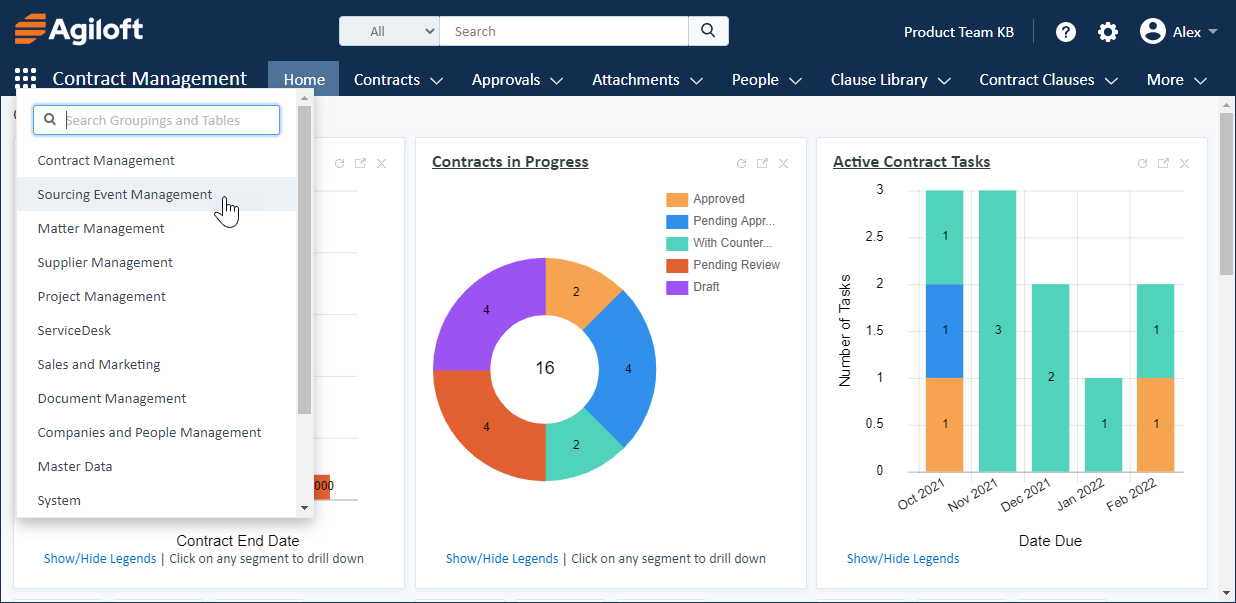
Your nav bar might include any or all of these items. To change what appears on the bar, go to User Menu > Preferences and click Navigation Menu Setup. Some items offer additional configuration options, which you can access by adding the item to the Navigation Bar list and selecting it there.
- Home: Opens the default dashboard, last opened dashboard, or a specified dashboard. You can select a different dashboard preference for each instance of Home on your navigation menu.
- Chart Collections: Opens the list of Chart Collections.
- Summary/combined reports: Opens the list of Custom Summary Reports.
- Messaging: Opens the Broadcasting wizard used to send messages to all KB users.
- Chat status: Shows the number of chats currently in progress, staff members online, and pending chat requests.
- Communications: Opens Email Inbox, Sent Emails, or all communications visible to the user.
- My Assigned: Dependent on teams and group permissions, this menu contains the global Inbox, All My Assigned Records, and separate inboxes for each table. You can enable counting for inbox records in user preferences, under the user menu on the top toolbar, so users can see how many records are assigned to them.
- Last Opened: Shows the five records most recently opened, displayed as the first 25 characters of the field defined as the Summary field for the table.
- Tables: Any table can be added to the nav bar for quick access. Click the table name to open the table to your most recent saved search, or click the arrow next to a table to show + New [Table Record], any subtables that exist, a list of saved searches, Charts/Reports, and, if you have permission, Setup [Table]. To add searches to this list, go to Saved Searches > Manage and select the Show in Navigation Menu checkbox.
You can control which page opens upon login by going to User Menu > Preferences > General Preferences and setting your Login Preference setting. |
Related articles
|