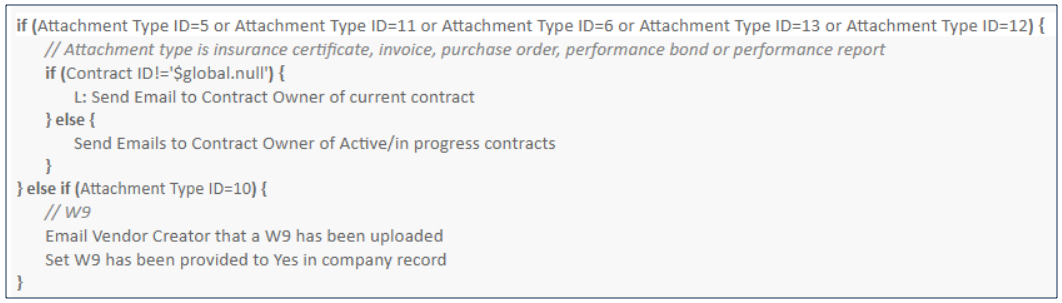Company Documents Table
The Company Documents table stores and categorizes documents that belong to the Company records in your system. This table is often included as a vital component in the Supplier Portal, but can also be accessed from the left pane by power users.
Use Case
The Company Documents table can be accessed in the Power User Interface by opening it directly from the left pane. However, the Company Documents table is also often included in the Supplier Portal, as end users often require access to records in this table. Each Company Document record uses these important fields. There's some additional information included in the next section about the Type of Document field, but the other fields should be relatively self-explanatory:
- Type of Document: allows you to designate each document as either an Insurance Certificate, Invoice, Performance Bond, Performance Report, Purchase Order, or W-9. Depending on the Type of Document, additional fields become visible at the bottom of the record. These fields are explained in the Type of Document section further down the page.
- Company Name: links the Company Document record to the relevant Company record in the Company table. Put simply, this field represents the company that this document belongs to.
- Status: allows you to keep track of which stage of the workflow a document is in. The standard options are Uploaded, Verified, and Expired, with Uploaded being the default status for new Company Document records.
- Upload File: allows you to include a digital copy of the actual document.
- Company Contact, Company Contact Phone, and Company Contact Email: hold information about the company's designated representative.
Type of Document
Some fields are visibility dependent based on the value that is selected in the Type of Document drop-down list. This means that the data included in a Company Document record varies depending on the Type of Document that has been assigned to it. The Document Types listed after Type of Document under Use Case are described here, in more detail.
- Insurance Certificate: If the Company Document record represents an insurance certificate, the Coverage Type, Amount of Coverage, Aggregate Amount, Start Date, and Expiration Date fields become visible and editable. Once these fields have been filled out, click Add Coverage to store the information as a record in the embedded Uploaded Insurance Certificates table.
- Invoice: If the Company Document record represents an invoice, the Contract Title, Invoice Amount, Final Invoice, Invoice Date and Invoice Number fields become visible and editable. The Contract Title drop-down list can be used to link an Invoice to an individual Contract record. The Contract Manager field automatically populates based on the Contract selected from the Contract Title drop-down list.
- Performance Bond: If the Company Document record represents a performance bond, the Performance Bond Amount, Performance Bond Start Date, and Performance Bond Expiration Date fields become visible and editable.
Performance Report: If the Company Document record represents a performance report, the Contract Title, Period Covered Start Date, and Period Covered End Date fields become visible and editable. The Contract Title drop-down list can be used to link a performance report to an individual Contract record. The Contract Manager field automatically populates based on the Contract selected from the Contract Title drop-down list.
- Purchase Order: If the Company Document record represents a purchase order, the Contract Title, PO Amount, PO Date and PO Number fields become visible and editable. The Contract Title drop-down list can be used to link a PO to an individual Contract record. The Contract Manager field automatically populates based on the Contract selected from the Contract Title drop-down list.
- W-9: If the Company Document record represents a W-9, the Contract Title becomes visible and editable, and can be used to link a performance report to an individual Contract record. The Contract Manager field automatically populates based on the Contract selected from the Contract Title drop-down list.
Automation
In the Standard System Demo, the Company Documents table contains four rules. These rules are accessed by expanding the Company Documents table in the left pane, selecting Setup Company Documents, and then selecting the Rules tab:
Details on each rule are included in the list below:
- Create: Notify when new documents are Uploaded: This rule runs whenever a new Company Document record is created by a user, and consists of two actions: U: Reimport linked company and user and I: Create actions for Company Documents. U: Reimport linked company and user is an Update Action that updates the Main Contact ID and Supplier ID by reimporting the source record. I: Create Actions for Company Documents is an If-Then-Else action that primarily sends emails to the relevant contacts whenever a new record is created.
- Edit: If linked service provider changes and it is for insurance certs, push the name to the insurance certificate: This rule runs whenever the Company field in a Company Document record is edited by a user or web services, as long as the value in the Type of Document field is Insurance Certificate. This rule uses the L: Update Company ID in linked insurance certificates action.
- TB: Insurance Coverages are expiring in 30 days (disabled): This time-based rule runs every time a valid insurance certificate is set to expire in 30 days, and sends an email to the main contact using the E: Email main contact to upload new insurance cert action. This rule is also disabled, by default.
- TB Demo Data Update: Update date fields by one month each month so reports have data: This time-based rule runs on the 11th of each month at 12:45 AM, and consists of two actions: U: Update Demo Dates and D: Delete history for TB Demo Data Update rule. U: Update Demo Dates increases the Date Created and Expiration Date fields by one month each, and D: Delete history for TB: Demo Data Update rule deletes all the 100-day-old history entries that TB Demo Data Update: Update date fields by one month each month so reports have data previously created.
Ownership
Company Document records are owned by their creator. Specifically, a Company Document record is owned by the user whose Login in the People table that matches the Creator Login field in the History tab of a Company Document record. You can check for this data in the History Tab.