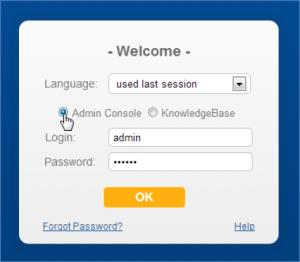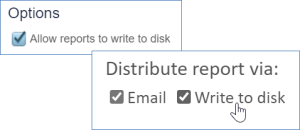...
The admin console also provides access to sensitive security functions that are not accessible from within a particular KB, even to the admin group. Access to the administrator console is only available for on-premise customers or those with a dedicated server.
Log into in to the Admin Console
- Navigate to the login screen for the server.
- Select Admin Console.
- Enter your admin console credentials and click OK.
Admin Console Sections
Below is a description of the features in each section of the admin console. The left pane of the admin console contains several categories of items. More detailed information is available in the linked topics.
...
| Name | Functions |
|---|---|
| Knowledgebases |
|
| Import | Import a KB from a local file on the server. Importing a KB creates a new KB on the server, or will overwrite an existing KB with the same name. |
| Backup | Set a custom backup schedule for each knowledgebase. Specify where the backup files should be stored and how often to delete old backup files. You can also backup the current state of the selected KB by navigating to KB Management > Backup and clicking Run Backup Now. |
| License | Install licenses for a particular KB or for all KBs in your installation. Global licenses created in the admin console will be used when there are no KB-specific licenses available. |
| Repair | Perform integrity checks on various aspects of the knowledgebases in a system, and perform automated fixes on them. |
| Patches | Manage system patches for each knowledgebase. You can review the changes in a patch, check the file integrity, apply the patch, and roll back changes if needed by clicking the Resurrect button. |
...
The Debugging section consists of the following items:
| Name | Functions |
|---|---|
| Debugging | Turn on debugging for specific functions, and specify how to save the debugging data. |
| Performance | Test system performance and generate server and KB metrics. See Performance Tuning for more details. |
| Cache | Manage the server's cache by clearing it and browsing its contents. This can be useful for debugging. |
| Sync | View and manage the existing sync processes and ESA connections. |
General
The General section consists of the following items:
| Name | Functions |
|---|---|
| Background Services | Lists all background services and enables you to stop any or all of them. |
| Variables | Contains a set of variables that enable you to store values that can be used anywhere in the system. Variables that are defined in the admin console apply to all knowledgebases, but will be overridden if the same variable is configured in a KB. |
| Look and Feel | Uses the standard power user interface Power User Interface Look and Feel wizard to customize the appearance of the admin console. |
| Localization | Upload translation files to localize the system text to another language. Uploaded languages files will be available in all KBs. For more information, see Localization. |
| Settings |
|
| Options | Allows reports to be written directly to disk. If this is enabled, the Schedule tab of the Report wizard contains a "Write to disk" option. Contains the option to write reports to disk. For more information, see Reports Wizard. |
Communications
...
| Name | Functions |
|---|---|
| Mail Daemons | The Mail Daemons section is used to check the status of the email server and manage alerts and notification settings. In addition, you can clear mail queues by clicking Clear storage, and stop and start the mail processes. |
| Broadcast | Send messages to all users in the admin console. Messages will appear in a pop-up when the users log into the KB. |
| SMTP (Email) | Set the default SMTP server used for sending outbound email for all knowledgebases on the server. |
| SMS | Set up an SMS account to send messages for either communication or two-factor authentication. The SMS screen allows you to make the account available for all KBs. This option will make the account name appear in the account list wherever SMS is used, although unauthorized users will not be able to view the account details in the KB. |
...