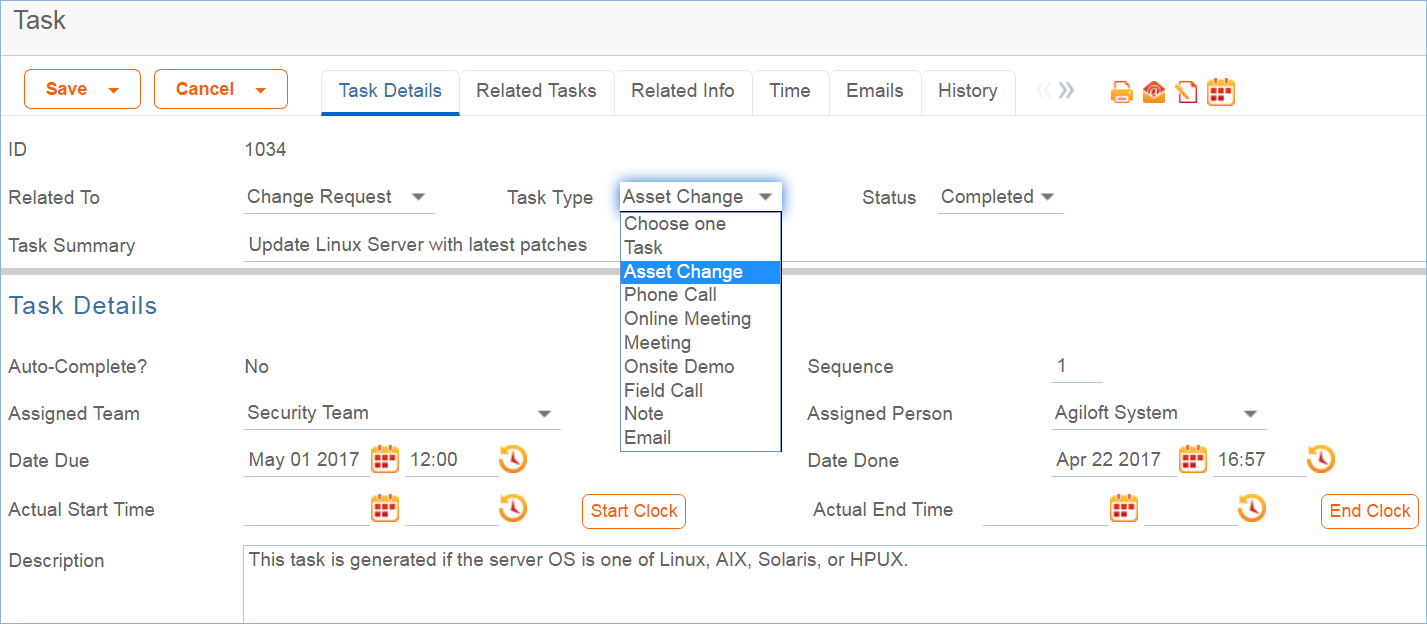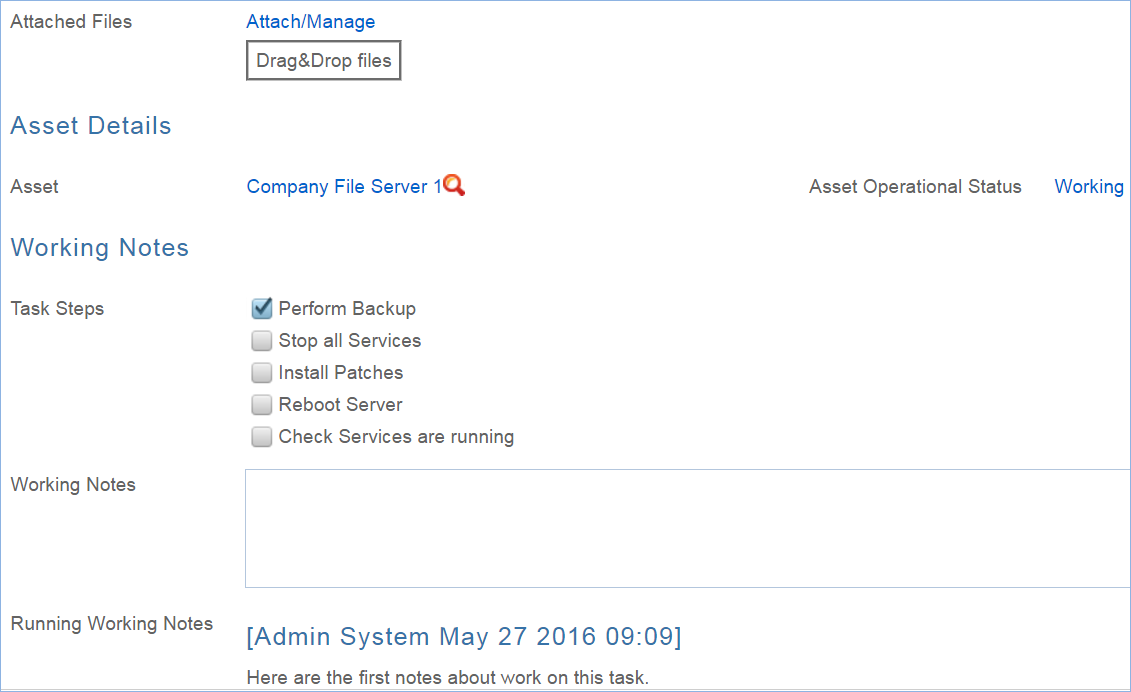The Tasks table is used within several other process tables to automate and track repeat standard recurring or ad hoc tasks.
| Table of Contents |
|---|
...
The main task screen has fields for assigning the recorddefining the nature of the task, such as Task Type, Task Summary, and the task Description. It also shows the task Status, the assigned team and person, and the Date Due.
It also includes an area for managing the related asset, if any.
Tasks based on a template may be defined to have specific task steps, and if the task has such steps, they appear with checkboxes in the Working Notes section. There are no default rules enforcing that all checkboxes are checked before completing a task, but such a rule could be added.
The user can add working notes at any time, and these will be added to the running history of all a place to add working notes and to display all history of working notes:
When working on an asset-related task, the technician can click one of the buttons shown above to update the Operational Status of the asset to reflect that it has been taken offline or brought back online. Some tasks may have Task Steps defined. These steps are set up in the task templates. Task steps will appear as checkboxes above the Working Notes field. There are no default rules enforcing that all checkboxes are checked before completing a task, but such a rule could be easily added.
Related Tasks Tab
The Related Tasks tab shows the prerequisite tasks, if any, and allows the current task to be related to prerequisite tasks within in the same parent record. It also shows any dependent tasks, that is, those for which this task is a prerequisite:
...
The default Status for a task is Queued when it is created. Typically a rule will set the Task to Assigned when the tasks for a record are launched When tasks are launched, any task without a prerequisite is automatically set to Assigned (see below for more details).
...
Although Tasks may be linked to one of several other tables, they are typically created and processed in similar ways. Tasks are created automatically from templates, or manually by users, and several automated actions occur when tasks are created by either method.
...
Tasks are typically created when a user clicks a button to Generate Tasks from the record in which the tasks will be done, i.e. from within a Project, Service Request, or Change Request. Such tasks are generated from Task Templates that have been created previously and defined to be used for the particular project type or service type. When generated from a template, they will be auto-assigned to the appropriate team or person based on the task template record.
Note that currently, users are prevented from creating tasks whose task title has a comma, since this breaks some of the automation for prerequisite tasks. If a task is created with a comma, the comma is stripped out. Commas are also prevented in task template titles for the same reason.
...
Ad Hoc/Manual
...
Tasks
Tasks can also be created manually outside of any other record or by clicking a button to create an ad hoc task from within one of the request process records. In this case, the user will choose the Assigned Team and/or Assigned Person and may also set a Date Due, select prerequisite tasks, and so on.
...
- When a task is created manually, if it is related to a Project whose status is Completed or CancelledCanceled, the user is prevented from saving the task.
- If the Date Due is in the past when the task is created, the user is warned but allowed to correct or save the task. These actions are done performed by the rule: Create: All create validations.
- Next a rule called Create: All Creation Actions runs, and it performs several actions based on the record the task is related to. If the task template usage is Conditional, then the Status of the task is set to Conditional. Otherwise the default status is Queued.
- If the task was assigned to an individual from the related record, for instance the Change Manager or Project Manager, then the Assigned Team is set to that person's Primary Team. If no one was assigned at all due to some failure of the template, then the Assigned Team is set to the 1st Level Support Team.
- If the task is created in a Status of Assigned, then if the Assigned Person is not the creator and there is an assigned person, that person is emailed, otherwise the assigned team is emailed.
- If the task is for a change request and was generated as a single task, its sequence value is set to 1.
- If the task source is a task template that had prerequisite templates, then the corresponding tasks are set to be prerequisites. The prerequisites are then sorted and the one with the highest sequence value is set in another linked field called Highest Sequence.
- A rule called Create/Edit: Update Sequence based on Highest Sequence than runs to set the new task's sequence value to the highest sequence plus 1.
- Note that the Sequence field is purely informational. No automation is triggered based on the sequence, but it is there to provide a general idea of the order in which tasks will be triggered and completed.
...
- When the user completes the task, they change the Status to Completed and save the record. If there is no value in the Date Done field, the system will put the current date/time into the Date Done field. Alternatively, choose to the user may enter a time in that field directly. The system allows the user to override the value in that field.
- While working on the task, the user may enter any time spent on the task in the Time Spent and Time Description fields, then click "Add Time" to convert them to Time Entries.
- When working on an asset, the Start Clock and End Clock buttons can be used to set the Actual Start Time and Actual End Time as needed. The user may also manually put values in these fields.
- When a task record is saved the rule called Edit: All Edit Actions (API enabled) is run.
- If the Status has changed to Completed, Failed, or Not Needed, the system updates the Dependent tasks by refreshing their Number of prerequisite tasks counts. If this was the last prerequisite, then that will trigger the next rule to assign the dependent tasks.
- The rule also sets the Assigned Person, if it is blank, to the person who completed the task.
- If the task is for a project, the project manager is notified of the task completion.
- If the working notes field was updated, the text is copied into the Running Notes field and blanked out. And if the task is related to a change request, the notes are also updated into the Change Request's running working notes.
- If the status has just changed to Assigned (by launching the tasks from the main record or by the prerequisite tasks having been completed), the Date Due is set based on specified criteria. If the task was an auto-completing task, then it is marked as Completed and the assignee notified. Otherwise, the assigned person or assigned team is notified that the task is now assigned.
- When a prerequisite task is completed, its dependent tasks are updated, and if all prerequisite tasks are now completed, then the rule called Edit: Assign tasks when number of completed prerequisites meets criteria (API) runs. This rule checks if the task was conditional, and if so, checks the condition to see if it is met. If the task is not conditional or its condition is met, then it sets the Status to Assigned. Otherwise, it sets the status to Not Needed.
- When all tasks for a particular record are completed or marked as failed or not needed, the person / team assigned to the main request is notified that all tasks are done.
...
- TB: (DISABLED) Notify of upcoming task. It will notify the assigned person or team when the due date is one day away, once it is turned on. Currently it is disabled. There is a radio button at the bottom of the General tab in the table settings if this rule is desired. The schedule may need to be changed from every 10 years to something more useful.
- TB: (DISABLED) Set alert color to red if overdue. This sets the alert color to red when the date due has passed, so that views that use row coloring can show to users that the task is overdue.
Anchor _Item_Table _Item_Table
...