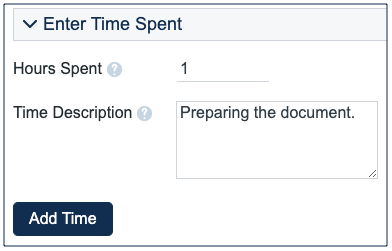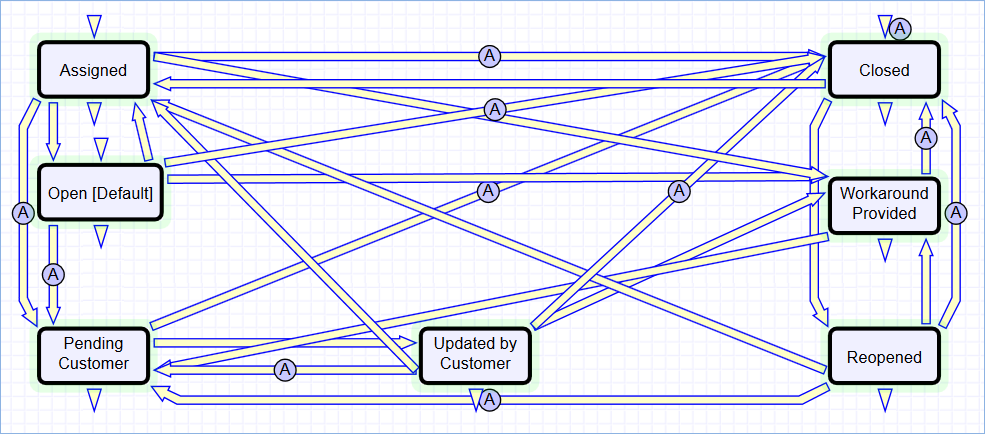...
Technician users may easily report the time they spend on handling Incidents. There are two fields and an action button for this purpose called Time Hours Spent, Time Description, and Add Time on the Time tab of the layout.
Entering values there will automatically create a new time entry record when the Add Time button is clicked. The time entry will show the work done by the technician and the current date.
All the time entries for a request can be seen on the Time tab as well. If a technician needs to report time that was spent on a different day or by a different user, they may click the New button on the Time spent table to submit a time entry directly and change the date or "Done by" field. All time entered is totaled in the All Time Spent field, which can be used in reporting or billing.
...
The closing email to customers includes a hotlink back to the record if they wish to reopen it and instructs them to explain why they are not satisfied with the solution. Clicking the hotlink will automatically change the "I Would Like To Reopen My Incident" field to Yes, which in turn sets the Status of the Incident to Reopened and notifies the assigned person (Rule: Incident Customer Update Actions, Action: Submitter Update Actions).
Workflow
Ownership
Records in the Incident table are "owned" by the individual submitter. This means each record is associated with a particular employee login and no other "end user" employee will be able to edit that record. All technician users are able to edit any Incident by default.
...