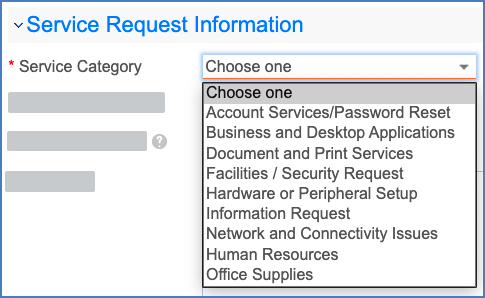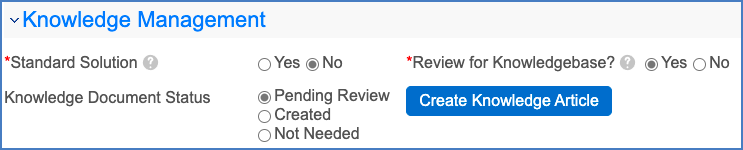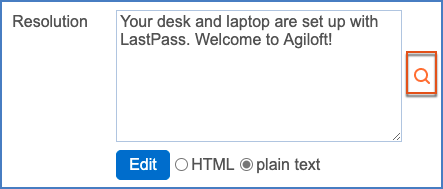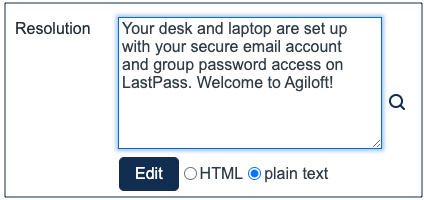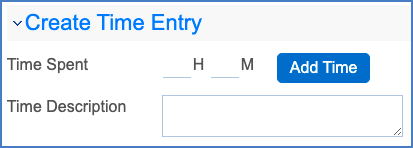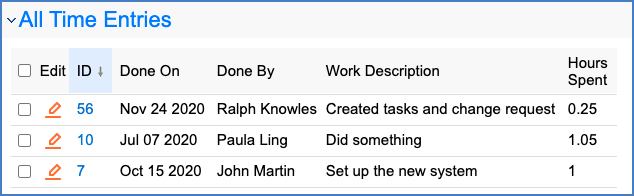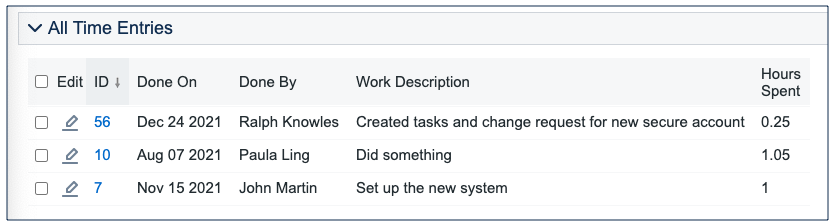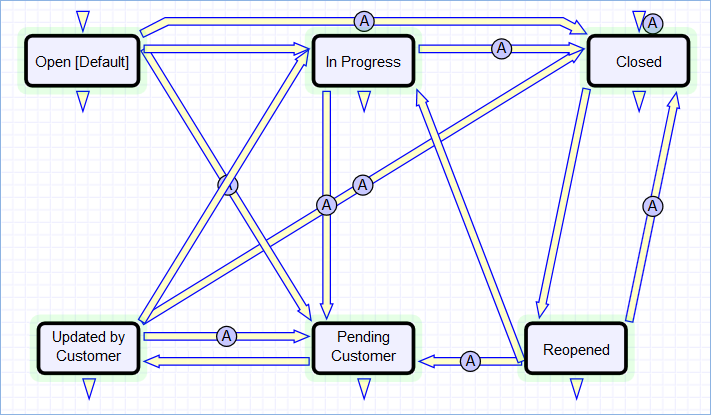...
The Service Request table uses the same choice list of service categories as the Services table.
A user creating a service request chooses the category of service from a drop-down, and then sees all the active services that belong to that category in a second drop-down list. The default service categories for service requests can be seen in the services table or by creating a Service Request record and opening the drop-down list.
...
If tasks are associated with the service, they are manually generated by the technician responsible for the service request when ready, on the Tasks tab:.
In the screenshot above, the user has generated two of the user-selected tasks by using the Generate Tasks button, and has also created an ad hoc task using the Create Ad Hoc Task button.
...
When tasks are used, two fields track the number of tasks and the number of completed tasks with a terminal status.
When these two fields match, meaning that the final task has been completed, a rule notifies the assigned person, or assigned team if there is no assigned person, that the final task is done (Rule: Tasks Just Completed; Action: Notify Assigned team or person of completed tasks).
...
When the Status is changed to Closed, additional required fields become visible at the bottom of the Working tab:
The person closing the request is required to update the Standard Solution field and the Review for Knowledgebase fields. The Standard Solution defines a subset of requests that have a Resolution field value that may be reused in another request. Requests with a Yes in that field become available to the lookup next to the Resolution field:
That lookup searches for standard solutions and provides a button to import their Resolution field value into the request that is currently being edited. So it is helpful to mark useful responses in this way so they can be reused.
...
Technicians may easily report the time they spend on handling service requests. There are two fields: Time Spent and Time Description, and an action button: Add Time, on the Time tab of the layout.
Entering values here automatically creates a new time entry record when the Add Time button is clicked. The time entry shows the work done by the technician and on the current date.
All the time entries for a request can be seen on the Time tab as well. If a technician needs to report time that was spent on a different day or by a different user, they may click the New button on the Time spent table to submit a time entry directly and change the date or "Done by" field. All time entered is totaled in the All Time Spent field, which can be used in reporting or billing.
...
The closing email to customers includes a hotlink back to the record if they wish to reopen it and instructs them to explain why they are not satisfied with the solution. Clicking the hotlink will automatically change the "I Would Like To Reopen My Service Request" field to Yes, which in turn sets the Status of the Service Request to Reopened and notifies the assigned person (Rule: All customer update actions, Action: User Update Actions).
Workflow
Ownership
Records in this table are "owned" by the individual customer. This means each record is associated with a particular login and no other "end user" employee will be able to edit that record. All technician users are able to edit any service request by default.
...