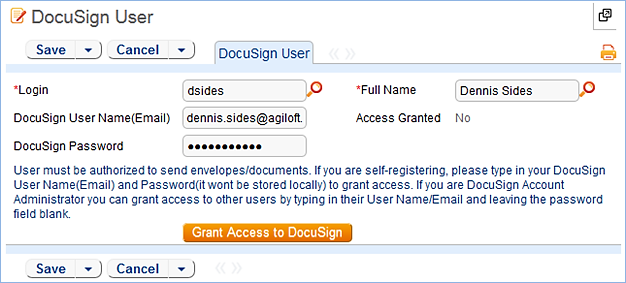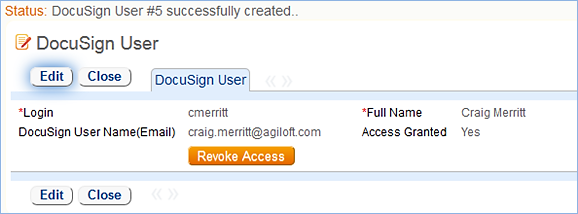This table holds a record for each Agiloft user who will send documents to DocuSign by creating the envelope and clicking the Send button. Each record must have a valid DocuSign login to enable sending.
Use Case
The DocuSign Administrator and DocuSign Users, or Senders, must be set up at the DocuSign website first. The user must also exist in the People/Employees table in Agiloft. To set up the DocuSign User in Agiloft, click New in the DocuSign Users action bar to bring up the screen below:
Look up the user by typing their name or login into the fields and using the lookup tool.
- Full Name – the user's Full Name in Agiloft must match the name input at DocuSign.
- DocuSign User Name (Email) – must match the email address input at DocuSign.
- DocuSign Password – must match the password input at DocuSign and be manually filled in.
Then click the Grant Access to DocuSign action button to finish adding the DocuSign user.
DocuSign Users (senders) will have account records on both Agiloft and DocuSign. DocuSign Recipients (signers) are not required to have Agiloft or DocuSign account records.
Every person who sends out documents for signature, called DocuSign Users in Agiloft and Users with Sender Permissions in DocuSign, must have a user record in the following places:
- The People/Employee table of Agiloft
- The DocuSign Users table
- The Users table of the company's account at DocuSign
A successfully created DocuSign User record will look like the screenshot below:
At this point, the person is set up to send documents for e-signing through Agiloft and DocuSign.