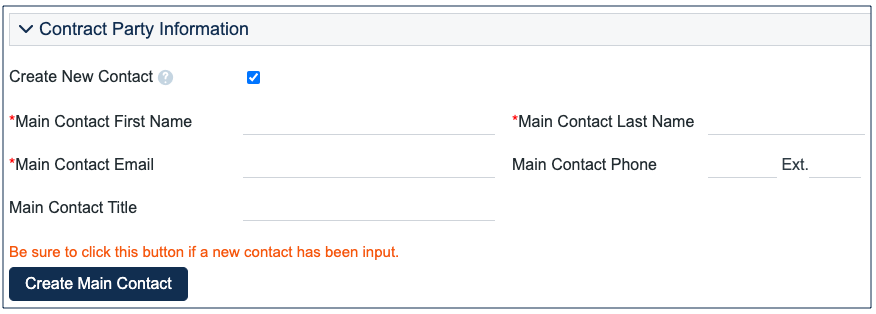The Contracts table holds all Contract records, and controls the associated automation and notifications that are related to them. Contract records are an integral part of the Standard System Demo, and hold information the contracting party, approval information, renewal details, attached contract files, and supporting documents. Contracts may can be created manually from the Contracts table or converted from Sourcing Events.
...
Creating Contracts from the Contract Table
Contract records can be created by members of the Admin, Admin Import, Business Admin, Contract Creator, Contract Requester, Contract Manager, Contract Manager, Project Manager, and Sales groups. Contracts may be created in one of two ways:
...
Similarly, you can create new entries in the People table if the main contact for the contract party is not an existing contact. Select the Create New Contact checkbox, enter the information, and click Create Main Contact. Multiple contacts can be created in this way, and then the primary contact can be selected from the Main Contact drop-down.
When contract requesters submit a new contract, they can enter a new company and contact information, but they cannot see the buttons to create new records due to their permissions. When a contract is submitted for review, contract managers can edit the contract party information, or click the button to confirm the new company or contact to finish adding records.
This setup is intended to prevent contract requesters from creating duplicate companies with slightly different spellings and to ensure that contract managers have ownership and control of this data. However, permissions can be changed easily to allow contract requesters to create companies and contacts directly. It is important for contract managers to evaluate the new additions, and either replace them with existing data or create the appropriate background data. Otherwise, the linked data can't be used in document templates and emails.
Creating Contract Attachments from Default Document Templates
Creating Contract Attachments from Default Document Templates
The Attachments tab shows all attached files related to the contract and provides the user with options to create and edit related attachments. The Attachments tab shows all attached files related to the contract and provides the user with options to create and edit related attachments. For certain contract types, when the Document Source is set to Standard Template or Modified Template, the 'Document Template to Generate' field appears. The Document Source can be set to:
...
In the Contract Party Information section, users can find and link to an existing company and contact, or create new ones as needed. Before adding new information, ensure that you check for all possible alternate spellings or stylizations of the desired value. To create a new company, elect New Company and then enter the name and address information. After the contract is submitted for review, Contract Managers need to confirm the new company before the new Contract record can be finished. Similarly, contract creators can suggest a new company contact by filling out the fields in the Party Main Contact section of the form.the fields in the Party Main Contact section of the form.
Once the required information is filled in, the Contract record can be saved for later revisionsOnce the required information is filled in, the Contract record can be saved for later revisions. The contract requester can also press the Submit for Review button to request approval from a contract manager. Contract requesters can be contacted to update the submitted contract, but they are typically no longer involved in the approval process from this point forward. After the contract requester submits the contract for review, a contract manager decides whether to continue with the approval process or reject the contract request.
Working with Contracts
At any time, the contract requester can view contracts they previously submitted by:
...
Some of these rules have been mentioned or quickly described in the use cases above. In the Standard System Demo, the Contracts table contains twelve active rules. Most time-based rules, marked with a "TB," are disabled by default in the Standard System Demo. These rules are accessed by expanding the Contracts table in the left pane, selecting Setup Attachments, and then selecting the Contracts tab:
- Create: Creation Via Email Actions: This rule sets the Attachment Type and Title for contracts created via email.
- Edit: Validate that end date is after start date (web): This rule ensures that when a Contract record is edited, the start date is before the end date. If this is not the case, a Validation action warning the user about this conflict is triggered.
- Edit: Update Renewal Notification Date if underlying fields change (web,api): This rule ensures that when a Contract record is edited, the Renewal Notification Date gets updated. This rule can update auto-renewing contracts or set a renewal notification date for non auto-renewing contracts. It also can set the Alert Color to red for Contract records that have a past Renewal Notification Date.
- TB: (DISABLED) Daily check for start date: This rule uses a saved search to check for Contract records that start on the present day, or earlier, with a Status of Signed, and changes their Status to Active. It also sets the Status of any previous contracts to Renewed.
- Edit: Handle Status Changes (rule should always be lowest priority): This rule runs any time a record's Status changes. It creates a new Status Time record and also updates the Previous Status field to reflect what the record's Status was before the change was made. This rule runs from edits made by users, rules, or emails.
- TB: (DISABLED) Notify of upcoming expirations: This rule sends emails to contract managers of records that have a renewal date of one day in the future, as long as those records can be renewed more than once. It runs every two days, early in the morning.
- Edit: Update Alert Color if Renewal Notification Date Changed (web, api): This rule ensures that a record's Alert Color is still accurate whenever a record's Renewal Notification Date is changed by either a user or another rule.
- Edit: Updates by Partyvia Email: This rule ensures that if an outside party makes an update to a Contract record, the manager of the contract and the Contract Manager team are notified. It also creates an Attachment Type and a Title for any files that may have been added.
- Create/Edit: If Transitional Contract Files field has value, convert to Attachment: This rule runs on new Contract records, or records that have had their Transitional Contract Files field changed. It converts the newly added file to an Attachment record, and then clears the Transitional Contract Files field for future uploads.
- TB Demo Data Update: Update date fields by one month each month so reports have data: This time-based rule runs once every month, updates Demo Date fields, and deletes the History associated with the Demo Date fields being updated.
- Edit: Most edit actions by web or api: This rule runs whenever a Contract record is edited by a user or another rule, and ensures that all the data in the record remains unified and consistent with the current stage of the contract lifecycle.
- Create: All New Contract Actions: This rule runs whenever a Contract record is created by a user or another rule, and ensures that all the data in the record is unified and consistent with the beginning of the contract lifecycle. For example, some of the things this rule ensures are that the contract end date isn't before the contract start date, and that if the new Contract record is a renewed version of a previous Contract record, the records are linked.
- TB: (DISABLED) Daily check for expiration date: This rule runs daily on Active records with an End Date on the present day or before. It ensures that the renewable contracts get renewed and resets their end date. If contracts cannot be renewed, it sets their Status to Expired. Either way, the rule also notifies the contract manager of the End Date.
...