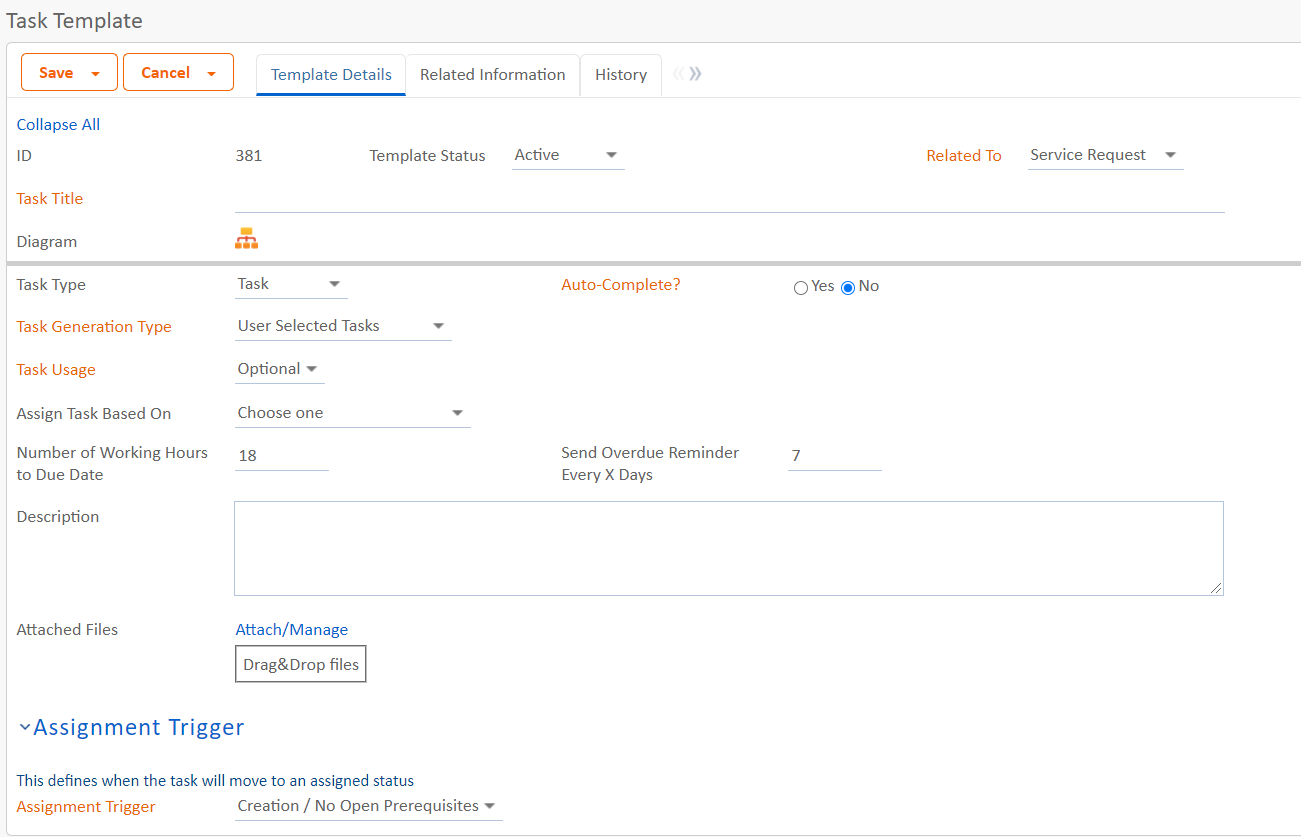This table holds records that serve as templates for automatically generated tasks. Each Template record specifies a Task related to one of the other tables. Task Templates have a Related To field, just as tasks do, and they may be linked to a specific contract, service, task workflow, or project type. Task Templates define the method of assignment, the expected number of working hours to complete, and any prerequisite tasks.
...
Task Templates are related to either the Contract, Project, Change Request, or Service Request tables using the " Related To " field at the top of the formTask Template record.
Whenever a Task Template is used to generate a Task, a conversion is done from the Task Template table to the Task table, mapping important information in the Task Template to the Task record that is generated. This Task record is linked to the Contract, Service Request, Project, or other process table that spawned triggered it, as well as being linked back to the source task template.
Templates can be made inactive when they should no longer be used, and that will prevent them from being generated as tasks. When the Status is changed to Inactive, an edit rule called 'Edit: Other edit actions - unlink inactive task template, handle cloned templates' will blank out any link to a task workflow, project type, or service, so that it will no longer appear as available in those services or new projects.Another rule prevents task titles from having commas in them, and if a comma is stripped out, provides a popup message alerting the creator that it has been stripped.
Template Details Tab
All the fields that users can fill out are on the Template Details tab:
- The Task Title field may not contain commas
...
- , as this prevents errors when running the task automation rules. A rule prevents task titles from having commas in them, and if a comma is stripped out, provides a popup message alerting the creator that it has been stripped.
- The Related To field links Task templates to Service Requests, Change Requests, or Projects.
...
- The Task Type field is used to define how the task is used. The selected option can be used in filters, but there is no logic behind any options other than Notification. When Notification is selected, additional fields appear that allow the user to define the Email Subject and Body for notification. Notifications are also set to auto-complete.
- The Task Generation Type field defines how the task is generated. The options here may be restricted based on the value in the Related To field, as well as where the Task Template was originally generated. The Task Generation Type is set to Predefined Workflow when the Task Template record was created from a workflow. The option User Selected Tasks indicates that the task is available as a choice in a multivalue field on the Contract record. The user should define the Contract Type where this task will be available in the User Selectable for Contract Types field. The Contract Type Task Generation Method should also be set to User Selected Tasks.
- Task Usage may be Default, Conditional, or Optional. Both Default and Conditional tasks are created with a Queued status when tasks are launched. Default tasks are set to Assigned immediately when the Assignment Trigger is met. Conditional tasks are evaluated when the Assignment Trigger is met. If the condition is false, then the conditional task is set to Not Needed. For Conditional Tasks, the condition should be defined using the variables from the Tasks table since the evaluation takes place there. Optional is the default when the Task Generation Type is set to User Selected Tasks.
- The Number of Working Hours to Due Date field is used to set the task's Date Due once the status is marked Assigned, by adding the defined number of working hours (for the assigned team) to the current time.
- The Assign Task Based On field allows you to define a task template whose resulting task
...
- is assigned to
...
- the person defined in the main record. The default of Assigned Team / Person lets you
...
- add the assigned team or person in the task template. A different value allows you to choose a variable that has been pre-configured in the Replacement Variables table. For instance, for a task related to a
...
- Service Request record you will see these options:
- The choices in the Assign To field are set, edited, and created in the Replacement Variables table.
Note that if you set a task to be assigned in this way, but there is no value in the selected field – for , then the task will not be properly assigned. For instance, there is no submitter manager defined in the service request – then the task will not be properly assignedService Request record. As a backup, such tasks are assigned to the 1st Level Support Team.
Assignment Trigger
This section allows you to define the Assignment Trigger, which is used to set the status from Queued to Assigned. The options for this field are:
- Date: Choose from a fixed date or a relative date based on the contract. Choosing a fixed date may require the task template to be updated in the future.
- Status: When the contract changes to the selected status, the associated task created from the current Template is set to Assigned.
- Creation / No Open Prerequisites: The task is set to assigned as soon as it is created, provided the Task Usage is Default, Optional and selected, or Conditional and the condition is met.
Prerequisite Tasks
If the Task Template is associated with a workflow where Enable Prerequisite Tasks is set to Yes, and the Assignment Trigger is set to Creation / No Open Prerequisites, the Prerequisite Tasks section appears.
- The Choose a Task to Add field is used to select a task for the same workflow to be a prerequisite task to this one.
- The Prerequisite Task to Remove field is used to remove a task that was previously defined as a prerequisite.
These fields are used in conjunction with the action buttons to their right. Note that prerequisite task setup is only visible and enabled if the task template is linked to a Task Workflow and if the linked field Workflow Enable Task Prerequisites = Yes. Otherwise, these fields will are not be visible.
Task Steps
At the bottom of the tab is the option to set up a task checklist. If Yes is selected, then you can add individual steps and define the order the checkboxes should use.
...