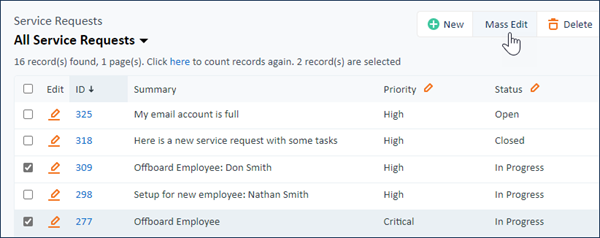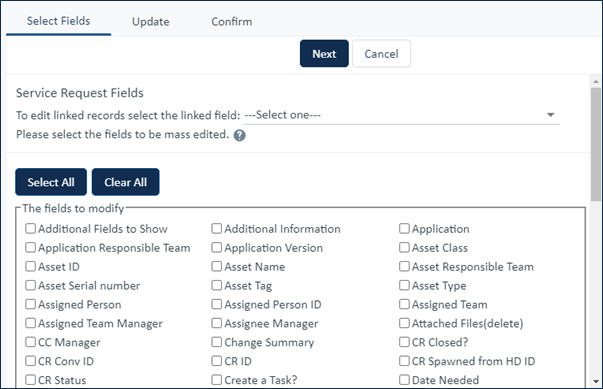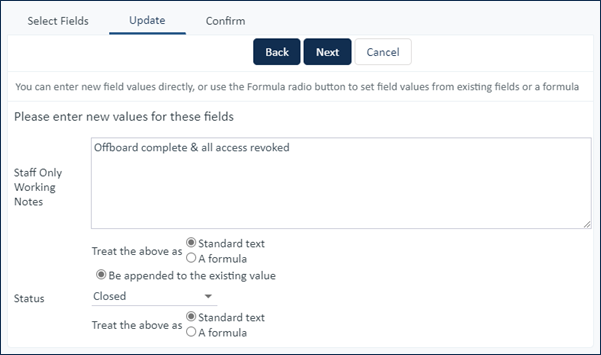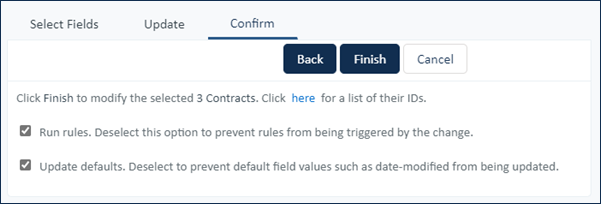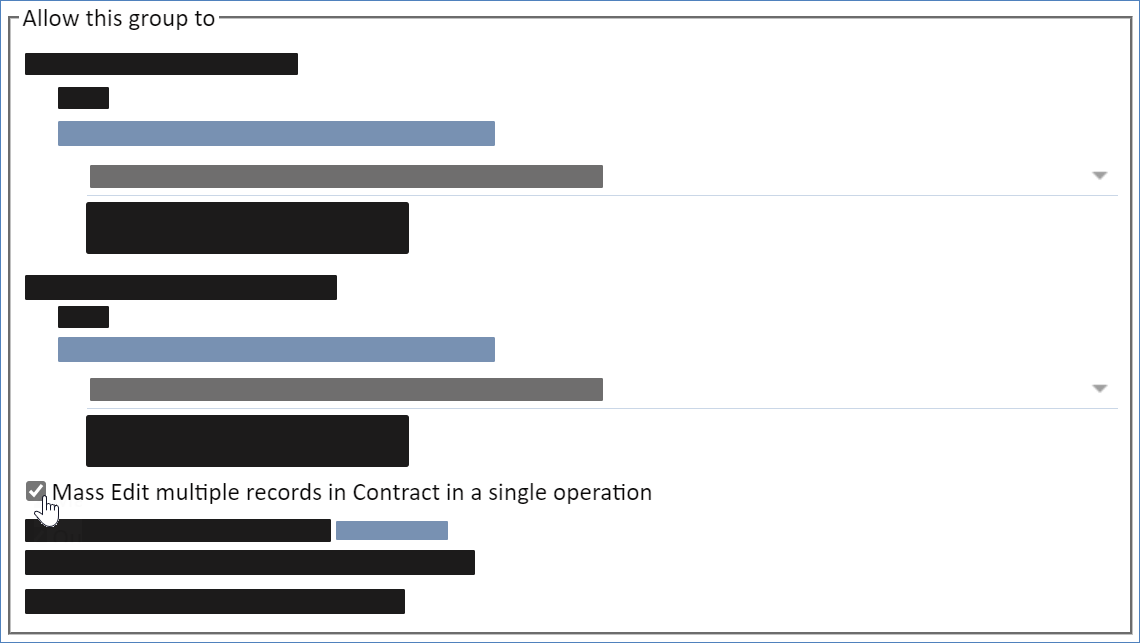Anchor
| Info | ||
|---|---|---|
| ||
A more complex example might be to assign all records resulting from a Search filter a Status of 'Closed' , assign 'Sep 15 2004' as the date in the Closed On field and append the string 'Resolved in Release 2.4' to the Comment text field. |
you can use Mass Edit to close several service requests at once. You can perform more complex updates on records as well, such as changing their status to Closed, updating the Closed On field to a specified date, and appending "Resolved by upgrade" to the Resolution text field. Changes made by Mass Edit are recorded in each record's history, just like they would be if you opened and updated each record individually.
To choose To select a number of records for mass editing, select the checkboxes next to the desired records in the table view and then click Mass Edit in the action bar.
Using Mass Edit
The Mass Edit wizard opensappears when you click Mass Edit is clicked in a table view. For more information on using table views, see Table View.
| Note |
|---|
Just like changes from the Edit form, Mass Edit changes are reflected in the record History. |
If you do not see a Mass Edit link on the toolbar for the selected table, you probably do not belong to a group with permission to edit multiple records at once.
on a table's action bar. It contains several tabs for configuring the mass edit operation.
Select Fields Tab
On the Select Fields tab, select which fields to change. Fields that are greyed out cannot be modified. You can use the following methods to choose the fields to edit:
- Choose any number of fields by selecting the corresponding checkbox.
- Click Select All to choose all fields.
- Select a linked field from the drop-down menu to edit fields in a linked record.
Update Tab
You can also update fields based on formulas and variables, enable search and replace string substitution for most data types, and use other update formulas to set the field's value. For example, if you're mass editing the Amount field in a table, you could set its value to the product of the Unit Price and Quantity fields.
| Note |
|---|
Certain data types have additional mass editing options. For example, Multi-Choice fields allow you to decide whether the new value overwrites existing values, is appended to existing values, or is removed from existing values. |
Confirm Tab
Mass Edit Permissions
Permissions for mass editing Mass Edit permissions are set on the Permission tab of the Groups wizard, and access is controlled by group membership.Widget Connector
To grant a group the permission to mass edit records:
- Click the Setup gear in the top-right corner and go to Access > Manage Groups and edit the relevant group.
- In the Groups wizard, click the Table tab and edit the relevant table.
- In the Table Permissions wizard, click the Record Permissions tab and select the "Mass Edit multiple records in [Table] in a single operation" checkbox.
- Click Finish.
| Hide If | ||||||||||||||||||||
|---|---|---|---|---|---|---|---|---|---|---|---|---|---|---|---|---|---|---|---|---|
| ||||||||||||||||||||
Related articles
|