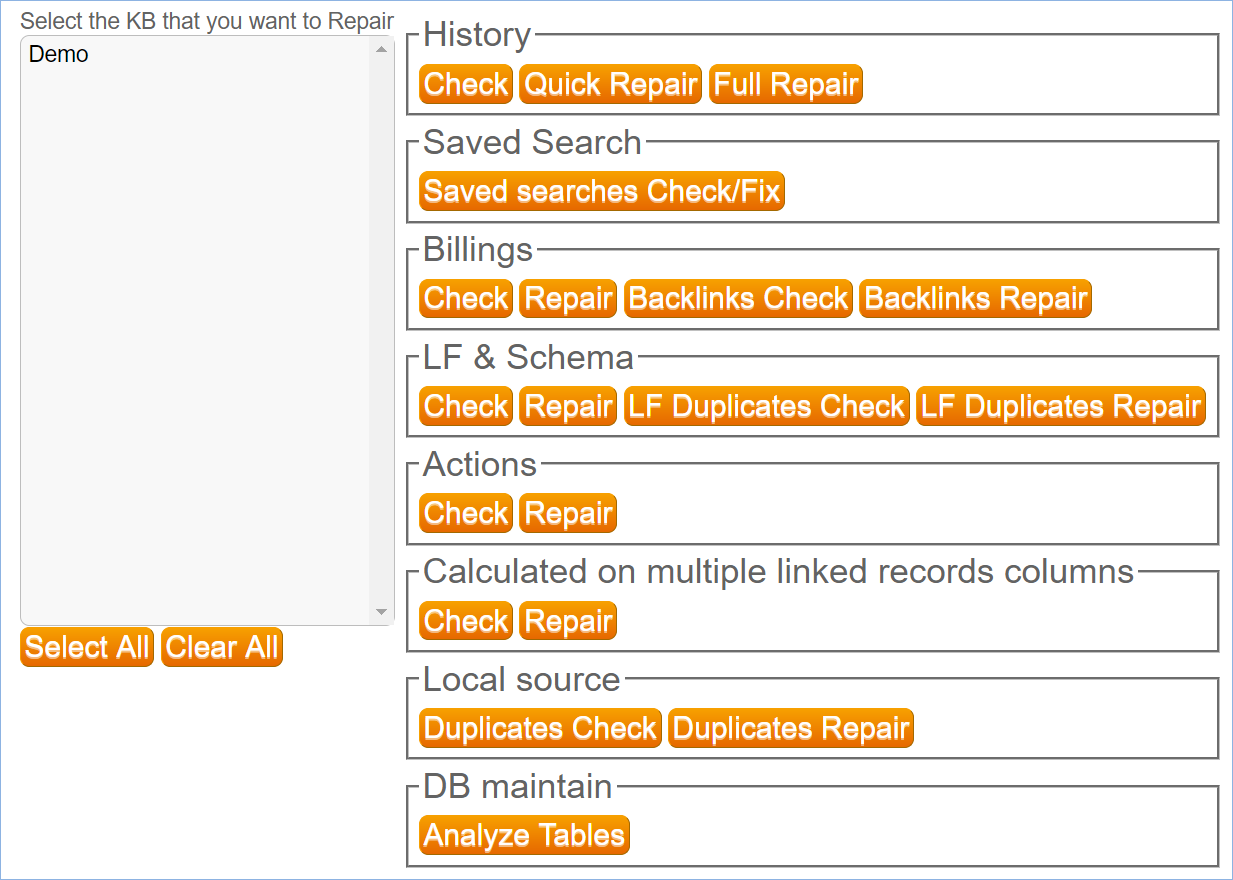On this page:
| Table of Contents | ||
|---|---|---|
|
The Admin Console provides access to high-level functions affecting all the knowledgebases on a specific server, including:
...
Setup Tabs
| Tab Name | Functions |
|---|---|
| KnowledgeBasesKnowledgebases |
|
| License Tab | Install licenses for a particular KB or for all KBs in your installation. Global licenses created in the Admin Console will be used when there are no KB-specific licenses available. |
| Debugging | Turn on debugging for specific functions, and specify how to save the debugging data. |
| Look and Feel | Uses the standard staff interface Look and Feel wizard to customize the appearance of the Admin Console. |
| SMTP (Email) | Set the default SMTP server used for sending outbound email for all knowledgebases on the server. |
| SMS | Set up an SMS account to send messages for either communication or two-factor authentication. The SMS screen allows you to make the account available for all KBs. This option will make the account name appear in the account list wherever SMS is used, although unauthorized users will not be able to view the account details in the KB. |
| Import | Import a KB from a local file on the server. Importing a KB creates a new KB on the server, or will overwrite an existing KB with the same name. |
| Backup | Set a custom backup schedule for each knowledgebase. Specify where the backup files should be stored and how often to delete old backup files. You can also backup the current state of the selected KB by navigating to Setup > Background and clicking Run Backup Now. |
| Variables | Contains a set of variables that enable you to store values that can be used anywhere in the system. Variables that are defined in the Admin Console apply to all knowledgebases, but will be overridden if the same variable is configured in a KB. |
| Cache | Manage the server's cache by clearing it and browsing its contents. This can be useful for debugging. |
| Patches | Manage system patches for each knowledgebase. You can review the changes in a patch, check the file integrity, apply the patch, and roll back changes if needed by clicking the Resurrect button. |
| Sync | View and manage the existing sync processes and ESA connections. |
| Repair | Perform integrity checks on various aspects of the knowledgebases in a system, and perform automated fixes on them. |
| Mail daemons | The Mail Daemons tab is used to check the status of the email server and manage alerts and notification settings. In addition, you can clear mail queues by clicking Clear storage, and stop and start the mail processes. |
| Background services | Lists all background services and enables you to stop any or all of them. |
| Performance | Test system performance and generate server and KB metrics. See Performance Tuning for more details. |
| Broadcast | Send messages to all users in the Admin Console. Messages will appear in a pop-up when the users log into the KB. |
| Options | Set up Two-Factor Authentication for the Admin Console. |
People Tab
...