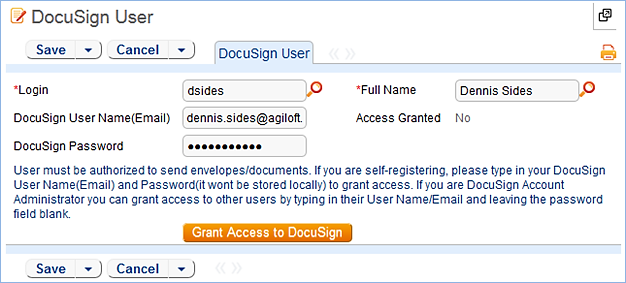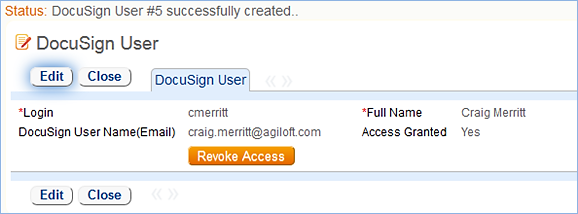This table holds a record for each Agiloft each
| Companyname |
|---|
...
The DocuSign Administrator and DocuSign Users, or Senders, must be set up at the DocuSign website firsthave existing DocuSign logins. The user must also exist in the People/ Employees table in Agiloft. To
| Companyname |
|---|
| Companyname |
|---|
- Click New in the DocuSign Users action bar
...
- . This brings up the
...
- DocuSign User tab.
- Look up the user by typing their login or name
...
- into the
...
- Login or Full Name fields, respectively. You can also find users with the look-up icon.
- Once you've located the user, fill in the remaining fields:
- Authenticate: by default, the "With username" option is selected but it can be changed to another user. If JWT is selected, only the DocuSign User ID appears. This field should contain the APU Username value that you can access from DocuSign. For more information, visit the DocuSign Integration.
- DocuSign User Name (Email)
...
- : visible if "With username" is selected. It must match the email address input
...
- in the user's existing DocuSign account.
- DocuSign Password
...
- : visible if "With username" is selected. It must match the password input
...
- in the user's existing DocuSign account and be manually filled in.
...
- As DocuSign User: visible if "As another user" is selected. Use the lookup tool to locate all the users with DocuSign access
Click Grant Access to DocuSign to finish adding the DocuSign user.
DocuSign Users (, or senders) will , have account records on both Agiloft and
| Companyname |
|---|
| Companyname |
|---|
Every person Users who sends out documents for signature, called DocuSign Users in Agiloft and that require signatures are called 'DocuSign Users' in
| Companyname |
|---|
- The People/ Employee table of Agiloft
- The DocuSign Users table
- The Users table of the company's account at DocuSign
A successfully created DocuSign User record will look like the screenshot below:
At this point, the person is set up to send documents for e-signing through Agiloft and DocuSign.
Automation
In the standard system demo, the DocuSign user table contains two rules. These rules are accessed by expanding the DocuSign Users table in the left pane, selecting Setup DocuSign Users, and then selecting the Rules tab:
- Revoke Access to DocuSign: This rule revokes the Access to DocuSign for a user and then removes that user from DocuSign User group.
- Add to DocuSign User group: This rule adds the user to the DocuSign User group.
Ownership
DocuSign Users records are owned by the user whose Login field in DocuSign User record matches the Login field in the People table.