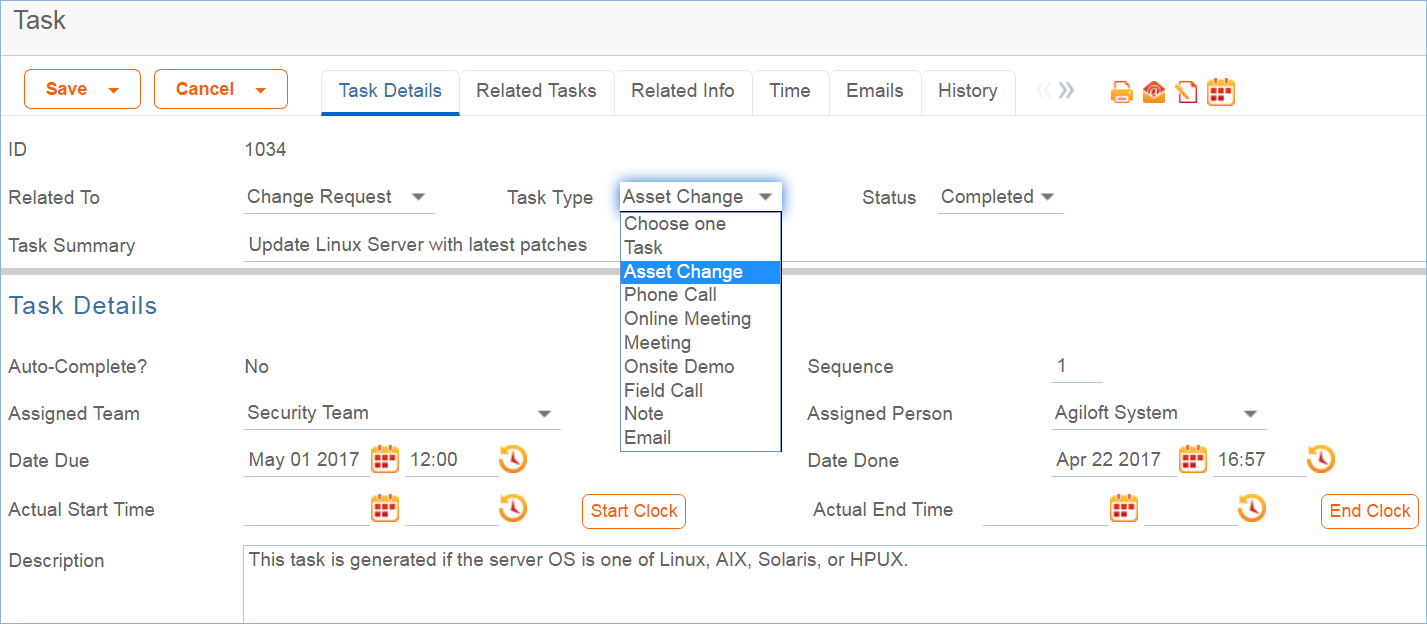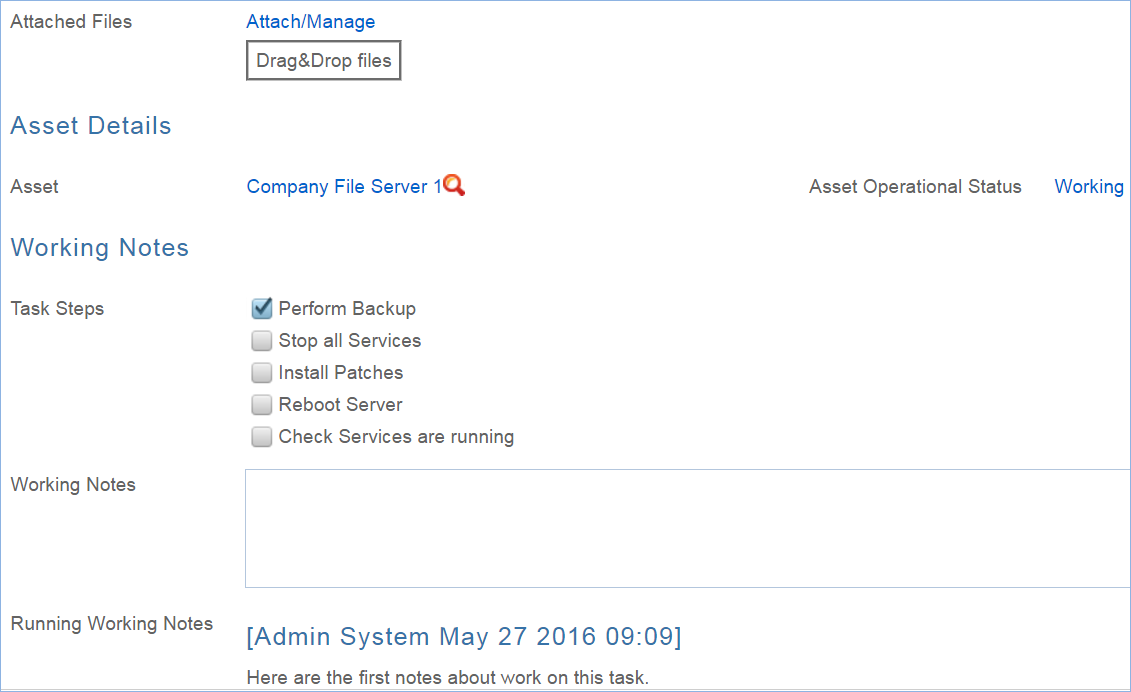...
The main task screen has fields for assignment, the Task Type, its Status, its Date Due, and so on.
It also includes an area for managing the related asset, if any, and a place to add working notes and to display all the running working notes that have been added:
When working on a asset-related task, the technician can click one of the buttons shown above to update the Operational Status of the asset to reflect that he has taken it offline or brought it back online. Some tasks may have Task Steps defined. These steps are set up in the task templates. Task steps will appear as checkboxes above the Working Notes field. There are no default rules enforcing that all checkboxes are checked before completing a task, but such a rule could be easily added.
...
The Related Tasks tab shows the prerequisite tasks, if any, and allows the current task to be related to prerequisite tasks within in the same parent record. It also shows any dependent tasks (those for which this task is a prerequisite):
In the above example, we see a task that has two prerequisites already defined. The Trigger Condition defines whether this task will be set to Assigned only when both prerequisites are done, or as soon as any of them are done. Additional tasks associated with the same Service Request can be added to the prerequisites by selecting the task and clicking the Add to Prerequisites button. Either of these two tasks could be removed by selecting it in the Remove Task from Prerequisites field and clicking the Remove from Prerequisites button.
...
This tab shows details about the record linked to the task, which will typically be either a project, service request, or change request. It provides hyperlinks to get to the source request to see more information.
Other Tabs
The Time tab allows time to be entered and shows all time entered for the task. Note that any time entered for the task will also roll up into the request to which the task is linked.
...