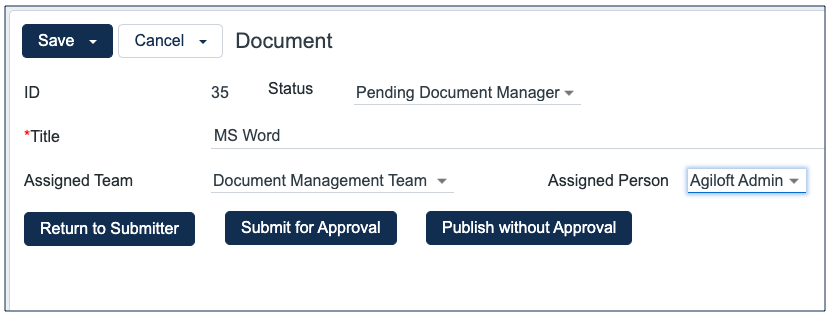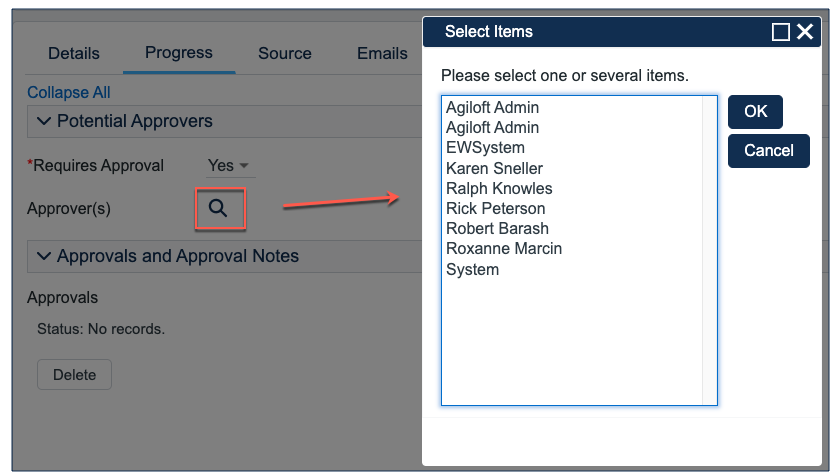...
When a document record is submitted, the Document Management Team is assigned by default and notified. A Document Manager reviews the document for content and formatting, and determines if the document requires additional review. If there are any issues with the initial document, the Document Manager clicks Return to Submitter to send the document back to Draft status. A rule then notifies the Submitter that the document requires revision. The user makes appropriate updates to the attached document or the Document record itself, then clicks Submit for Approval again.
Handling Approvals
The Requires Approval field on the Progress tab determines whether approvals are needed before publication.
...
If the document requires approvals by document Approvers, the Document Manager selects them by adding approver names under the Potential Reviewers heading on the Progress tab. This field is a link to a single field, called Full Name, with multiple values enabled in the Employee table. It is displayed as a multiple value box with a pop-up selection list, which is filtered to only list people on the Document Reviewers Team.
After selecting the appropriate Approvers, the Document Manager clicks Submit for Approval or manually changes the Status of the record to Pending Approval. A validation rule checks to see if the Document Manager has actually added Approvers to the record.
...
The Document Manager can then attach the final approved document to the Published Files field, and updates the Status to Published. A validation rule checks again to see if there are still any pending approvals. Once the Document is published, an email notification is sent to the Submitter.
Workflow
Automation
In the standard system demo, the Documents table contains seven active rules. These rules are accessed by expanding the Documents table in the left pane, selecting Setup Documents, and then selecting the Rules tab:
...