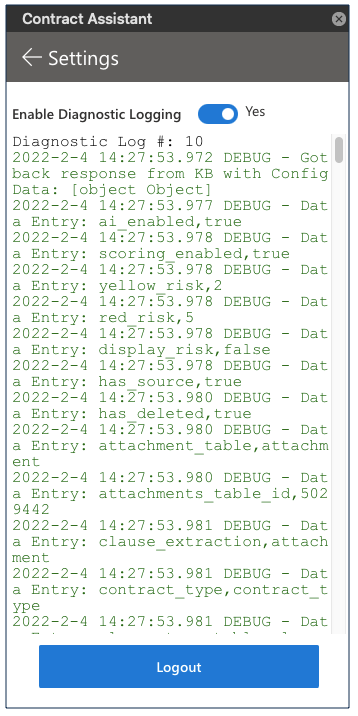Addin Diagnostic Logs Table
The Addin Diagnostic Log table can track your Word app usage in Agiloft. This table is useful because it gives you a visual track record for the behavior of the Word app in the System Logs field. Each Addin Diagnostic Log record is an indication of an individual Word app session where Enable Diagnostic Logs has been toggled to Yes. Closing the app is the only way to save and close out an Addin Diagnostic Log record; toggling to No simply pauses the writing of information to the System Log field.
You can use these records to diagnose issues that may have been impossible to determine by using only Microsoft Word's troubleshooting features. This table was originally used as a way to circumvent the lack of diagnostic information available for troubleshooting when Word itself would crash, but can be used to view and diagnose all kinds of Word app behavior. For more information, visit Troubleshooting the Agiloft Contract Assistant for Word.
Use Case
This table records activity in the Word app. Before you can take advantage of the diagnostic logs, you need to set Enable Diagnostic Log to Yes in the Word app settings. After it's been set to Yes, every time something occurs in the app, it is recorded. To temporarily stop recording diagnostics, toggle the Enable Diagnostic Log option to No. You can continue recording diagnostics if you toggle the option back to Yes, but if you close the app at any point, it will save and close the Addin Diagnostic Log record.
To enable diagnostic log recordings, follow the steps below:
- Log in to Agiloft and open the Addin Diagnostics Log table. It can be found under System.
- Open Word and log in to the Agiloft Contract Assistant.
- Click the menu icon on the top right-hand corner and select Settings.
- Toggle Enable Diagnostic Logging to Yes. This is what creates the Addin Diagnostic Log record the first time the Word app is opened in a given session. If you are revisiting diagnostic logging after toggling to No in the same session, the app also shows information from the System Log field in
Agiloft.
- Check the Addin Diagnostic Logs table in Agiloft to see the new Addin Diagnostic Log record. The System Log field will now record your activity.