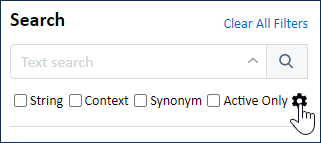Quick Search Setup
Quick Search makes it easy for users to narrow down the records shown in the table view, and find specific records they need to work on. Users open Quick Search by clicking Search on the action bar.
With admin permissions, you can choose the fields that appear in the Quick Search pane to make searching faster and easier for users. You can also set up useful saved searches to filter search results using the Active Only checkbox.
Customize Default Filters
The Quick Search pane always includes the Text search filter and always includes the option to add custom filters. Additional default filters are determined by the table view, so users can add their own default filters to their personal views, and administrators can set up system-wide views that have useful default filters to speed up user workflows.
To add a default filter to the Quick Search pane:
- Edit the table view using one of the following paths:
- Use the Views button to select the appropriate view, then go to Views > Edit.
- Go to Views > Manage and edit the view.
- Scroll down to the list of fields.
Next to each field you want to show in the Quick Search pane, select the Quick Search checkbox.
Try to select only a few key Quick Search filters for each view. Too many, and users have trouble finding the ones they're looking for, and they have to scroll farther to reach the custom filter option. Too few, and users always have to add custom filters to find what they need.
Create Active Only Filters
Make it easy for users to filter out inactive records from search results with the Active Only checkbox. You can also use the Active Only checkbox to filter out undesirable records of any kind, just to make it easy for users to quickly apply a favorite filter. To make this checkbox useful, set up a saved search to identify active records and help users select that search in their More Options menus.
Example
For example, at a company with multiple departments, users might want to quickly filter any set of records to only those linked to their department. This can be done using the Active checkbox in the quick search.
- Create a saved search with the criterion: department equals my department. Use a global user variable to identify the current user's department, such as
$global.my_department. - Hold a training session with users and help them complete these steps:
- Expand the caret arrow in the text search field, and then click the settings gear that appears.
- Select the search you created based on user department.
- Save their changes.
- Expand the caret arrow in the text search field, and then click the settings gear that appears.
Now when any set of records are shown, including those returned by some other saved search, users can quickly filter that set of records to only those linked to their department by selecting the Active Only checkbox.