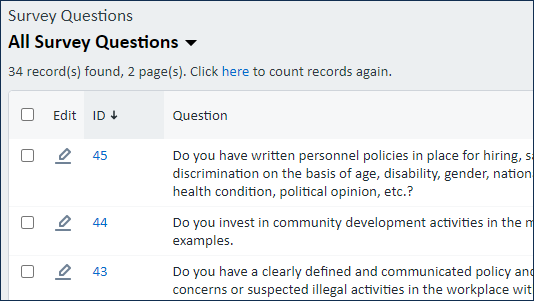Question Table and Description Field
The Survey Questions table stores all the questions used elsewhere. You can tailor the table to your specific needs, especially if you plan to use a lot of different questions and need a way to efficiently search and categorize them, but at minimum this table must have a Question Description field and usually a Question Name or other identifying field. To help track and sort your questions, it can be helpful to include a field that captures the type of answer or the usage of the question.
The groups responsible for creating and editing question should be given permissions for the Question Description field in the table, and given permission to create and edit records in the Questions table.
Creating a Question Record
Define each question in a separate record.
- Next to the name of the Question Description field, usually simply "Question," click Edit Question to open the Question wizard.
- On the General tab:
- Enter text of the question as it should appear in the survey.
- Add any internal notes you want to save for others working with the record.
- Select an Answer Type from the drop-down list. If you select Choice or Multi-choice, you must also select or create a Choice list. Note that the Choice lists available here are specific to the Question wizard, and you can't use lists you've defined elsewhere in the system.
- If you want to display the answers in a table view, search on the answer values, or include the values in a report, enter a unique name for the Question in the Name field. However, if you don't want to process the answer values this way, you can leave the Name field blank. Naming a question creates virtual fields that appear in search filters, which can be confusing if you don't actually want to use them.
- Enter a label for the Question. The label is used to allow you to create views and reports with questionnaires.
On the Options tab, configure the settings that appear, which follow the Answer Type format selected on the General tab. This tab also includes security and encryption options.
The ability to make a question required or conditionally visible is not handled by the Question Description wizard; these options are chosen in the Survey Definition.
- On the Display tab, configure the settings that appear, which follow the Answer Type format selected on the General tab.
- Click Finish to create the Question.
- Complete any additional fields configured in the record form as needed.