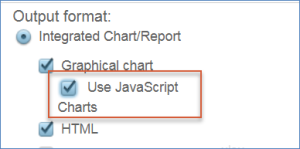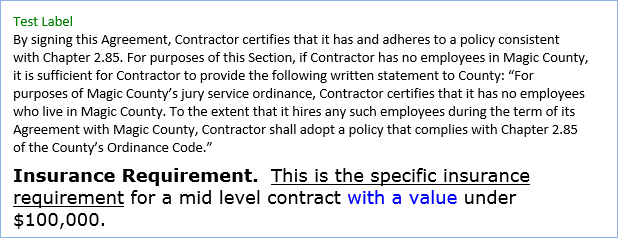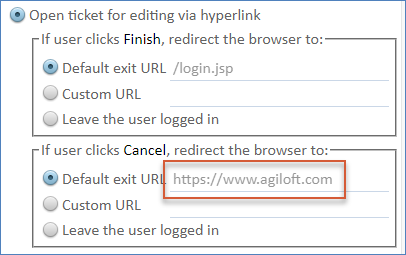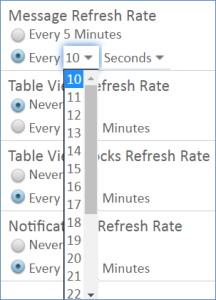Global Variables List
The following lists detail all of the global variables. For general information about how global variables work, refer to the Variables page.
Some global variables have been relocated to the Security wizard.
Power-User Specific Global Variables List
The following list contains all of the global variables that exist only in the Power-User Interface. To access global variables within the Power-User Interface, navigate to Setup > System > Manage Global Variables.
Add a "cannot see - cannot search" restriction to each interactive saved search filter
Name: PrerestrictedFiltration
Description: Any search filter which uses a "closed" by permissions column (or some values) omitted.
Type: Choice
Allowed Values: Yes, No
Default Value: No
Always display visibility dependent field values in table views
Name: field_visibility_in_views
Description: If this variable is set to Yes, visibility dependent field values appear in table views and HTML reports regardless of whether the field's visibility condition is met. If this is set to No, the values appear only if the condition is met.
Type: Choice
Allowed Values: Yes, No
Default Value: Yes
Always Show Action Button in Views
Name: action_button_permission_check_on_execute
Description: Controls how action button permissions are evaluated when an action button is included in a View. If this variable is set to Yes, action buttons are shown in the table view whenever the user has View permission to the button, even if the user doesn't have Edit permission to the record. If it is set to No, buttons are shown only when the user has Edit permission to the record, or when the global variable Action Button Edits == Yes and the action button permission "Allow these groups to execute actions for any record in which the action button is visible to them, from edit or view mode" includes one of the user's groups. The advantage of setting it to Yes is performance. Depending on permission settings it can take a long time to find out what records the user is allowed to view. The advantage of setting it to No is that it avoids the possibility of the user clicking the button, just to get an error message saying that he is not allowed to edit the record.
Default Value: Yes
Location: Power-User Interface
Always use JavaScript Charts
Name: force_js_charts
Description: Defines whether charts shown on the dashboard should be forced to use JavaScript rendering, even if they were not configured to use JavaScript in their setup options. If this variable is set to Yes, the charts still display on the dashboard in the interactive format even if the "Use JavaScript Charts" option has not been selected in its Output format.
This variable only affects the display of charts on the dashboard. Other outputs such as email distribution display in the non-interactive format if they have not been configured to use JavaScript charts.
Allowed Values: Yes, No
Default Value: No
Recommended Values: Yes
Location: Power-User Interface
Analyze Table Frequency
Name: AnalyzeTableFrequency
Description: Defines the frequency with which background services automatically perform table analysis. The results of the analysis can be found at <installation>/wildfly/standalone/log/server.log. Note that this global variable works in conjunction with the Analyze Tables Period and Analyze table start protection period of system inactivity global variables to determine when automatic table analysis occurs. By default, automatic table analysis occurs once a week between 11 pm and 4 am after a period of 180 seconds of system inactivity.
Allowed Values: hour, 4 hours, 8 hours, 12 hours, day, week, month, never
Default Value: A week
Recommended Values:
Location: Power-User Interface
Analyze Tables Period
Name: AllowableAnalyzeTablePeriod
Description: Defines the time of day (in hours) in which background services are permitted to automatically perform table analysis. For example, a value of "23-04" means between 11 pm and 4 am. Note that this global variable works in conjunction with the Analyze Table Frequency and Analyze table start protection period of system inactivity global variables to determine when automatic table analysis occurs. By default, automatic table analysis occurs once a week between 11 pm and 4 am after a period of 180 seconds of system inactivity.
Default Value: 23-04
Recommended Values: A period of system inactivity is best.
Location: Power-User Interface
CAS Server Login URL
Name: casserverloginurl
Description: Used to integrate with a Centralized Authentication Server (CAS). Defines the URL to which the Agiloft system redirects a user in order to authenticate against CAS before proceeding to login, such as https://{yourhost}/cas/login.
For more information see: Single Sign-on with CAS.
Default Value:
Recommended Values:
Location: Power-User Interface
CAS Ticket Validator
Name: casticketvalidator
Description: Defines the CAS Ticket Validator to be used for user authentication. Choose the value depending on the CAS Server version available in your setup.
For more information see: Single Sign-on with CAS.
Default Value: CAS 2.0 Service
Recommended Values:
Location: Power-User Interface
Checking frequency for inbound emails (minutes)
Name: check_inbound_each_N_minutes
Description: Controls the frequency (in minutes) that the system checks for inbound emails.
For more information see: Checking Inbound Email Accounts.
Default Value: 1
Recommended Values:
Location: Power-User Interface
Cognizer response enrichment JSON
Name: cognizerAddFieldsJSON
Description: Contains JSON structure that describes additional information that formulates the response from Cognizer. This variable should not be modified unless instructed by Support.
Default Value: {"contract_id": "contractOriginalId", "contract_title": "contractOriginalTitle", "contract_status": "contractOriginalStatus", "id": "attachmentOriginalId", "contract_party_name": "contractOriginalPartyName", "title": "attachmentOriginalTitle", "hotlinks": ["contractOriginalRecordDeepLink", "attachmentOriginalRecordDeepLink", "attachmentDownloadHotLink", "attachmentOriginalDocumentViewerDeepLink", "viewAllDocumentsDeepLink"] }
Recommended Values:
Location: Power-User Interface
Custom Cipher transform for decrypting SAML Keys
Name: custom_saml_enc_key_cipher_transform
Description: SAML SSO messages sent to Agiloft by SAML Identity Providers (IdPs) are encrypted using public key cryptography. In public key cryptography, cipher transformation is the process of preparing a message for encryption or signing using a specification or scheme. Be default, Agiloft supports the following standard cipher transformations :
- RSA/ECB/PKCS1Padding
- RSA/ECB/OAEPWithSHA-1AndMGF1Padding
- RSA/ECB/OAEPWithSHA-256AndMGF1Padding
- RSA/ECB/OAEPWithSHA-512AndMGF1Padding
While these cipher transformations should suffice for most commonly used IdPs, if you find that your IdP uses a special cipher transform, you can specify a Java-supported custom transform using this global variable. If your IdP uses any of the cipher transforms listed above, then those transforms take precedence over the custom transforms defined here.
For more information about configuring SAML SSO, refer to SAML 2.0 SSO.
Default Value:
Recommended Values:
Location: Power-User Interface
Custom SMTP Configuration Properties
Name: mail_smtp_custom_options
Description: Enter Java Mail additional SMTP Configuration Properties (see here) in Java property format (name=value). They are applied over Agiloft defaults. For details on using this variable, see Configure the Email SMTP Server.
Type: Text
Allowed Values: Any well-formed value
Units:
Default Value:
Default day/month order for date/time strings
Name: date_format_order
Description: Defines how the system parses date/time strings during record importation, email parsing, and web services calls. Allowed values:
LOCALE – Parse dates based on the user's locale during login or REST calls.
DMY – Parse dates in Day, Month, Year order.
MDY – Parse dates in Month, Day, Year order.
Note that if the system detects date strings that do not fit the specified format, it automatically switches from day/month to month/day parsing as needed.
For more information about importing data or email parsing, refer to the following topics:
Default Value: DMY
Recommended Values:
Location: Power-User Interface
Default language
Name: default_language
Description: Defines the default language if the user's Language setting is unknown.
Default Value: English
Recommended Values:
Location: Power-User Interface
Deprecate Old File Options
Name: deprecate_old_field_options
Description: Defines whether or not the system hides several deprecated options when creating or editing a File with versioning field. Select Yes to hide the following options:
- Display changes to .docx files
- OCR
- PDF Searchable
- Document Title
Default Value: No
Recommended Values:
Location: Power-User Interface
Disable Marketing Email Image Tracking
Name: disable_marketing_email_image_tracking
Description: Determines whether the email marketing functionality is disabled. Select Yes to disable the functionality. For more information, see Email Marketing.
Default Value: No
Recommended Values: We do not recommend disabling the email marketing functionality. However, doing so can reduce warnings from the email client.
Location: Power-User Interface
Disable email loop detection
Name: disable_email_loop_detection
Description: Determines whether Agiloft filters emails that are sent to one of the inbound emails accounts of the current KB as a result of a rule. Select Yes to disable email loop detection.
Note that loop detection distinguishes between two types of loops:
- One table loop: when one of the recipients has the same email address as the inbound email address configured for the table from which the email is sent.
- Complex loop: all other cases. For instance, an email sent by a rule from table A to an inbound account specified for table B, then table B has a rule that sends an email to the inbound account configured for table A.
In the case of a one table loop, the problem email is removed from the recipients list. In other complex cases, a warning is put into the logs.
For information about configuring your inbound emails for further loop protection, refer to the Inbound Email Accounts topic.
Default Value: No
Recommended Values: We do not recommend disabling loop detection.
Location: Power-User Interface
Display Database Update Warning
Name: warn_on_record_changed
Description: Determines whether a warning appears when users are editing a record and the system updates the value of a field within that record.
| Value | Behavior |
|---|---|
| Yes | When the user finishes editing the record:
|
| No | When the user finishes editing the record:
|
Default Value: Yes
Recommended Values:
Location: Power-User Interface
Do not resend old letters
Name: stop_resend_to_broken_smtp
Description: Defines the maximum number of days that Agiloft attempts to resend an email that originally failed to send as a result of a broken SMTP connection. Note that this global variable works in conjunction with the How many minutes to wait before resending failed letters global variable. For example, if this global variable is set to 3 and the How many minutes to wait before resending failed letters is set to 30, the system attempts to resend the email every thirty minutes until either the email is sent or, if the SMTP connection remains broken, the email is 3 days old.
For more information about configuring the email SMTP server, see Configure the Email SMTP Server.
Default Value: 5
Recommended Values:
Location: Power-User Interface
Dummy Communications
Name: create_dummy_communication_records
Description: Determines whether the system creates a Communication record even if an email fails to send because the "To" or "From" fields are blank. Select Yes to create a Communication record for this type of unsent email. Note that the behavior defined here also applies to emails received by Agiloft where the "To" field is blank. This means that if this global variable is set to No, a Communication record is not created if Agiloft receives an email where the "To" field is blank and the inbound email address for a table is included in the "BCC" field.
Default Value: No
Recommended Values: In most cases, the default value of No is recommended as it can help prevent your Communications table from bloating. However, if your organization regularly receives emails in which the "To" field is blank because the inbound email address for a table was included in the "BCC" field, selecting Yes might be useful.
Location: Power-User Interface
Email Marketing's URL Age
Name: link_age
Description: Determines how many days hotlinks sent in marketing emails are kept active in the database. Effectively, this serves as an expiration date for hotlinks in marketing emails for which an expiration date was not specified during creation. For more information about hyperlinks in emails, see Sending Emails. If you want to create an age limit for all hotlinks, regardless of whether they are in marketing emails or not, use the Hotlink Age global variable.
Default Value: 365
Recommended Values:
Location: Power-User Interface
Enable Chinese Word Segmenter
Name: ChineseWordSegmenter
Description: Determines whether the Chinese Word Segmenter is enabled. The Chinese Word Segmenter sequentially consumes third-party library objects meant for splitting Chinese text without spaces into words.
Default Value: No
Recommended Values: Set this variable to Yes to enable CWS if you need full-text searching over Chinese words.
Location: Power-User Interface
Enable Expand All Sections Links
Name: show_expand_collapse_links
Description: Determines whether the system shows shortcuts to expand and collapse all sections when viewing or editing records. Select No to hide these shortcuts.
| Value | Behavior |
|---|---|
| Yes | |
| No |
Default Value: Yes
Recommended Values:
Location: Power-User Interface
Enable Hotkeys
Name: hotkeys_enabled
Description: Determines whether Hotkeys (also called keyboard shortcuts) are enabled. Select No to disable Hotkeys. For more information about hotkeys, see Keyboard Shortcuts.
Default Value: Yes
Recommended Values:
Location: Power-User Interface
Enable Japanese Word Segmenter
Name: JapaneseWordSegmenter
Description: Determines whether full text searching supports Japanese text and documents, including morphological parsing and equivalent Kanji and Kana search capabilities. When enabled, this allows Japanese search results for equivalent Japanese words even when different characters are used.
Default Value: No
Recommended Values:
Location: Power-User Interface
Enabled Non-versioned File and Image Fields
Name: oldFileNewMenuItemEnabled
Description: Determines whether non-versioned file and image fields can be created. Select Yes to enable these types of fields. Note that File with versioning and Image with versioning fields have the option to disable or limit versioning. For more information about these data types, see List of Data Types.
Default Value: No
Recommended Values: Because you have the option to disable or limit versioning in File with versioning and Image with versioning fields, it is unlikely that you would need to enable non-versioned file and image-type fields.
Location: Power-User Interface
Enduser Title
Name: enduser_title
Description: Defines the strings that appear as the title in the browser tab when logged in to the Legacy End-User interface. Note that the Legacy End-User Interface is deprecated.
Default Value:
Recommended Values:
Location: Power-User Interface
Force use sub-selects rather than temp tables for complex filters
Name: force_avoid_temptables
Description: Determines whether the system only uses sub-selects to display the results of complex filters and saved searches. Sub-selects and temporary tables are techniques that mySQL uses to respond to requests for complex saved searches. Using temporary tables often negatively effects performance.
Note that this global variable relies on the Use sub-selects rather than temp tables global variable. If the Use sub-selects rather than temp tables global variable is set to:
- No, then this global variable has no effect.
- Yes, then the value of this global variable is used to determine whether the system can use temporary tables.
- If this global variable is set to No, then the system prefers using sub-tables but can still use temporary tables.
- If this global variable is set to Yes, then the system cannot use temporary tables.
Default Value: Yes
Recommended Values: Due to the performance implications, we recommend using sub-selects rather than temporary tables.
Location: Power-User Interface
Header Text
Name: swheader_text
Description: Defines the text that appears in the header to the left of the KB name and to the right of the search box.
Default Value:
Recommended Values:
Location: Power-User Interface
Hotlink Age
Name: hotlink_age
Description: Determines how many days hotlinks sent in emails are kept active in the database. Effectively, this serves as an expiration date for those hotlinks for which an expiration date was not specified during creation. For more information about hotlinks in emails, see Hyperlinks in Emails. To only set an age limit for hotlinks in marketing emails, use the Email Marketing's URL Age global variable.
Default Value: 100
Recommended Values:
Location: Power-User Interface
Hotlink Length
Name: hotlink_length
Description: Defines the number of characters contained within hotlinks created by Agiloft. The maximum length is 255 characters.
Default Value: 128
Recommended Values: We recommend having hotlinks between 128 and 255 characters in length.
Location: Power-User Interface
How many minutes to wait before resending failed letters
Name: try_resend_to_broken_smtp
Description: Defines the frequency (in minutes) at which the system tries to resend emails that failed due to a broken SMTP connection. Note that this global variable works in conjunction with the Do not resend old letters global variable. For example, if this global variable is set to 30 and the Do not resend old letters global variable is set to 3, the system attempts to resend the email every thirty minutes until either the email is sent or, if the SMTP connection remains broken, the email is 3 days old.
For more information about configuring the email SMTP server, see Configure the Email SMTP Server.
Default Value: 30
Recommended Values:
Location: Power-User Interface
How to update a record locked by a user
Name: process_email_when_record_locked_by_user
Description: When someone submits an update to a record by sending an email, and that record is currently locked by a user, this variable determines what happens. Set this to -1 to wait until the record is unlocked, then update it. Set this to 0 to update the record immediately. Set it to a positive integer to set the number of seconds to wait until updating the record, while it is still locked.
Default Value: -1
Recommended Values:
Location: Power-User Interface
Inbound letters limit
Name: inbound_processing_count_limit
Description: Defines how many emails can be received during one pop3/imap session. The value contained in this variable must be less than the specified total system value defined in wildfly.local.properties as mail.incoming.session.limit (by default this value is 100).
For more information about inbound emails, see Inbound Email Accounts.
Default Value: 50
Recommended Values:
Location: Power-User Interface
Iterative resolving variables and formulas in the email body
Name: iterative_email_body_formula_resolver
Description: Adds a second cycle of variable resolution for the body and subject of an email when the value is Yes. For example, if a Service Requests email template includes $solution, which adds the resolution to the email body, and the Resolution field includes "Working Hours to Close: $working_hours_to_close" at the end, by default, that text is included in the email body without inserting the actual value of the Working Hours to Close field. With this global variable set to Yes, this is first resolved to the text of the Resolution field, and then checked a second time to resolve the value of the number of working hours entered.
Default Value: No
Recommended Values:
Location: Power-User Interface
Keep slash prior escaped dollar sign
Name: keep_slash_in_escaped_dollar_sign
Description: Determines whether the system keeps a backward slash (\) inserted into a print template before a dollar sign ($) after formula processing.
Normally, when using dollar signs in a print template to format values in a number field, the dollar sign is eliminated because the system expects it to be part of a formula. One workaround is to put a backward slash (\) in front of the dollar sign. This retains the $ sign in the output of the template and removes the slash. This variable, if set to Yes, does not remove the slash from the output. The result:
Value | Result |
No | \$25,000 - result: $25,000 |
Yes | \$25,000 - result: \$25,000 |
Default value: No
Recommended Values:
Location: Power-User Interface
Layouts in EUI
Name: eui_layout
Description: Determines what record layout is used when power users access a record from the EUI. When set to "Based on user group," the system checks whether the user belongs to any power user groups. If they do belong to at least one power user group, they are shown the power user layout instead of the end user layout.
Default Value: End user layouts
Recommended Values:
Location: Power-User Interface
LDAP Read Timeout
Name: ldap_read_timeout
Description: Changes the timeout for running queries via Active Directory. For example, if the LDAP Filter uses a complex search, it will timeout if it runs over the 10 second default timeout restriction.
Allowed Values: Any integer
Default Value: 10 seconds
Recommended Values:
Location: Power-User Interface
Login URL
Name: LoginURL
Description: Determines the location to which the system directs users when they are logged out automatically from Agiloft due to a system timeout. This URL also determines where users are directed if they enter an incorrect login or password when attempting to login manually.
This URL can be overridden by parameters in a custom login block or hyperlink. For more information see:
- How do Users Access the System? for creating custom login blocks.
- Hyperlinks for creating and using custom hyperlinks.
Default Value: /gui2/login.jsp
Recommended Values: In conjunction with the Exit URL global variable, define this global variable to ensure that users never see the default system login screen.
Location: Power-User Interface
Max Email Attach Size
Name: max_size_of_email_attachments_in_kbytes
Description: Defines the maximum size of attachments (in kilobytes) that Agiloft is able to send. If the cumulative size of any attachments exceeds this amount, the sender receives an error message and the email is not sent. See Outbound Email Settings for more information about configuring outbound emails.
Default Value: 7500
Recommended Values: There are two things to consider if configuring this global variable:
- Even if an email contains attachments whose cumulative size falls within the limit defined in this global variable and its body size falls within the limit defined in the Max Email Body Size (without attachments) global variable, your email cannot successfully send if its overall size (body and attachments) exceeds the limits set by your SMTP.
- Allowing Agiloft to send very large files can lead to slower performance.
Location: Power-User Interface
Max Email Body Size (without attachments)
Name: max_size_of_email_body_in_kbytes
Description: Defines the maximum body size (in kilobytes) that Agiloft is able to send. The body size of an email does not include attachments. If the body size of an email exceeds this amount, the sender receives an error message and the email is not sent. See Outbound Email Settings for more information about configuring outbound emails.
Default Value: 5000
Recommended Values: There are two things to consider if configuring this global variable:
- Even if an email body size falls within the limit defined in this global variable and it contains attachments whose cumulative size falls within the limit defined in Max Email Attach Size global variable, your email cannot successfully send if its overall size (body and attachments) exceeds the limits set by your SMTP.
- Allowing Agiloft to send very large emails can lead to slower performance.
Location: Power-User Interface
Maximum allowed recursion depth for rules
Name: rules_recursion_depth
Description: Asserts a limit on how many recursive changes can be made based on a single trigger point. For example, if a user edits a record, and that triggers a rule, and the rule runs a record update that triggers another rule, this variable controls how many subsequent triggers are followed before the system stops processing.
Default Value: 10
Recommended Values:
Location: Power-User Interface
Maximum Number of External Records to Cache
Name: max_LF_records_cached_for_quick_search
Description: Defines the maximum number of external linked field records to cache for fast searches.
Default Value: 100
Recommended Values:
Location: Power-User Interface
Maximum number of large files attached to a record to be indexed.
Name: max_large_files_to_fts_index
Description: Defines the maximum number of large files attached to a record that the system can full-text index. Once this limit is reached, full-text indexing stops for all remaining large files. For full-text indexing, a file is considered “large” if it is bigger (in kilobytes) than the value set in the Maximum size of file to be fulltext indexed global variable.
Default Value: 5
Recommended Values: Dangerous if too high.
Location: Power-User Interface
Maximum size of archive to be fulltext indexed.
Name: max_archive_size_to_fts_index
Description: Defines the maximum archive size (in kilobytes) that the system can extract files from for full-text indexing.
Default Value: 200
Recommended Values: Very dangerous if too high.
Location: Power-User Interface
Maximum size of file to be fulltext indexed.
Name: max_file_size_to_fts_index
Description: Defines the maximum file size (in kilobytes) that the system can extract text from when creating the full-text search index. If the file size exceeds the value defined in this global variable, the first x kilobytes of the file are indexed with a "strings" extracting algorithm (like "strings" unix utility).
Default Value: 10240
Recommended Values: Dangerous if too high.
Location: Power-User Interface
OCR PDF files containing text
Name: ocr_pdf_files_with_text
Description: Defines whether the system completes the OCR process in OCR-enabled file fields when a PDF file that contains text is attached. Select Yes to allow the system to complete the OCR process in such instances.
Default Value: No
Recommended Values:
Location: Power-User Interface
OCR Threads Number
Name: ocr_threads_number
Description: Defines the number of threads that can be used simultaneously when completing the OCR process on multi-page PDFs.
During OCR, threads work together to process the document. Each thread recognizes and processes a single page at a time. By increasing or decreasing the number of OCR threads available, you can either speed up or slow down the document recognition process. Keep in mind that larger thread numbers can affect server load.
Default Value: 6
Recommended Values:
Location: Power-User Interface
OCR Threads Maximum Number
Name: ocr_threads_max_number
Description: If OCR is performed on many documents at the same time, and they each simultaneously use the number of threads allowed by the OCR Threads Number global variable, system performance could be affected. This global variable sets a limit to the total number of threads that can perform OCR across any number of simultaneous PDFs.
For instance, imagine that this global variable is set to 32. If there are 100 documents queued for processing, the system will not use more than 32 threads at a time. This protects server performance during intensive OCR sessions.
Default Value: 32
Recommended Values:
Location: Power-User Interface
Power User Title
Name: staff_title
Description: Defines the text that appears as the title in the browser tab when logged in to the Power-User Interface.
Default Value:
Recommended Values:
Location: Power-User Interface
Salesforce Authorize URL
Name: sf_authorize_url
Description: Defines the Salesforce OAuth URL to get authorization code. Change login to test when integrating with a sandbox environment.
Default Value: https://login.salesforce.com/services/oauth2/authorize
Recommended Values:
Location: Power-User Interface
Salesforce Max Threads
Name: sf_max
Description: This variable sets the maximum number of threads that can be used to sync with Salesforce. A high number will result in faster synchronization, but impose a greater burden on interactive performance. The recommended range is 1 to 16, depending upon the number of CPU’s and amount of RAM on the machine. At least 48G RAM is required for a value of 16. Note: The value used is the minimum of this value, and the value set for SF_max_admin in the admin console. On shared servers, this is set to 2 to avoid imposing a load that affects other customers.
Default Value: 2
Recommended Values:
Location: Power-User Interface
Salesforce Token URL
Name: sf_token_url
Description: Defines the Salesforce OAuth URL to get authorization token. Change login to test when integrating with a sandbox environment.
Default Value: https://login.salesforce.com/services/oauth2/token
Recommended Values:
Location: Power-User Interface
SAML Request secure Hash Algorithm
Name: saml_req_enc_digest_algo
Description: Defines the encryption algorithm for SAML Authentication requests. Typically SHA1 or SHA256.
Default Value:
Recommended Values:
Location: Power-User Interface
Set AI Platform Region
Name: ai_platform_region
Description: Defines the regional server that AI runs on.
Default Value: US
Recommended Values: US, EU, eval (internal use only)
Location: Power-User Interface
Set Creation Date on Record Saving
Name: creation_date_on_save
Description: Defines how the system determines the date of record creation. Select Yes for the date of record creation to be captured at the moment when the record is saved, rather than when the New button is clicked, as is the case by default. This can be useful in cases where time-based rules fail to trigger because the user spent too much time creating the record after clicking New, and the record becomes too old after the first save.
For instance, suppose you are handling support issues and they need to be acknowledged or assigned within 10 minutes to meet their service-level agreement, but the creator spends 20 minutes filling out the form. Without this new variable being set to Yes, the Date Created will already be 20 minutes old when the record is saved.
Default Value: No
Recommended Values:
Location: Power-User Interface
Should inbound process replies from other tables
Name: inbounds_process_strange_replays
Description: Determines whether inbound accounts process replies sent from other tables. Select Yes to enable processing replies from other tables. This may result in inbound accounts processing strange replies.
Default Value: No
Recommended Values:
Location: Power-User Interface
Show action buttons at the bottom of the record
Name: show_action_buttons_bottom_row
Description: If set to Yes, then the action buttons like Save, Edit, and Cancel are also visible at the bottom of form.
Default Value: No
Recommended Values:
Location: Power-User Interface
Specify character(s) that separate the list of Group/Team Names sent in SAML Assertion response
Name: saml_grp_team_separator
Description: SAML Identity Providers can choose to send Group and Team names as a list. This variable allows you to enter the character(s) used to separate each group/team name in the list. Note that space or tab character cannot be used as a separator. For example, if you need to send a list of groups for SAML as "Customer Group;Contract Creator Group", set this variable to ;.
Default Value:
Recommended Values:
Location: Power-User Interface
Strip HTML Formatting During Copy Paste
Name: html_paste_optimize
Description: Controls pasting into HTML text fields. Set to Yes to strip formatting when pasting, which improves performance for pasting large blocks of text. Set to No to preserve formatting, which is usually recommended but can have performance impact when pasting large entries.
Default Value: No
Recommended value: Unless you need to paste large amounts of text into HTML fields, leave this set to No.
Location: Power-User Interface
Strip non-printable characters
Name: strip_non_printable_characters
Description: Determines whether the system removes all non-printable characters from all text fields. Select Yes to remove these characters.
If you select Yes, this could have an impact when using hidden tags in HTML fields for processing.
Default Value: No
Recommended value: Due to the potential impact, we recommend that you do not remove these characters.
Location: Power-User Interface
Style preference for paragraphs in Printed Document
Name: printtemplatestylepreference
Description: Defines whether the paragraph styles in a printed document should be determined by the styles of the print template or by the styles of the respective HTML field.
This global variable is only relevant in the processing of fields defined as HTML text. If you insert a field variable for an HTML-formatted text field into a print template, this global variable determines whether any HTML style formats – such as font face, size, and color – are retained or overridden by the MS Word style of the paragraph into which it is inserted in the print template. Note that bullets and numbers in the HTML field are retained with either setting.
Value | Result |
|---|---|
field | Preserves the font and paragraph formatting in any HTML field inserted into the print template. This includes font face, size, color, and paragraph spacing. Here is an example with the variable set to field: |
printtemplate | Applies the MS Word paragraph style from the print template and eliminates any HTML font formatting in the field (such as font face, size, or color) but preserves bold, italic, and underlining. Here is the same template from above with the variable set to printtemplate: |
Default Value: printtemplate
Recommended Values:
Location: Power-User Interface
Threads to use for Contract Clause Creation
Name: print_templ_contract_clause_threads
Description: This is used by Document Template actions to specify the maximum number of threads to use to speed up Contract Clause records creation. A high number results in faster processing, but imposes a greater burden on interactive performance. The recommended range is 1...8, depending upon the number of CPUs and amount of RAM on the machine. At least 48G RAM is required for a value of 8. On shared servers, it is recommended to set a value of 2 in order to avoid imposing a load that affects other KBs. On dedicated servers, the value can be half of the number of CPUs available, e.g., for a dedicated server with 8 CPUs, the value can be 4 ; or one with 16 CPUs the value can be 8.
Default Value: 1
Recommended Values: 1
Location: Power-User Interface
Timeout for File Checkout Lock
Name: direct_edit_checkout_lock_timeout
Description: Defines the amount of time (in minutes) before the checkout expires if a file is checked out through direct editing and not checked back in. For more information about direct editing, see Direct File Edit.
Default Value: 1440
Recommended Values:
Location: Power-User Interface
Timeout: Record Update Time
Name: record_update_timeout
Description: Defines the maximum amount of time (in seconds) that can be spent on record creation and updating at the server. If an update takes longer than the specified amount of time, the transaction fails and is rolled back.
Default Value: 600
Recommended Values:
Location: Power-User Interface
Timeout: Run Rule in Background
Name: async_rule_transaction_timeout
Description: Rules run in the background will time out if working for more than X seconds.
Default Value: 14400
Recommended Values:
Location: Power-User Interface
Timeout: Table Search Time
Name: table_search_timeout
Description: Defines the maximum amount of time (in seconds) that can be spent searching a single table using the "Search All Tables" functionality. If the time is exceeded within a particular table, the search in that table is cancelled. The search results in other tables still appear.
Default Value: 30
Recommended Values:
Location: Power-User Interface
Timeout: Wait to Run Rule In Background
Name: async_rule_run_wait_timeout
Description: Asynchronous rules wait for X milliseconds for a free slot in a thread pool before returning to the queue. This is used to optimize how asynchronous rules run in the background when handling mass changes.
Default Value: 500
Recommended Values:
Location: Power-User Interface
Treat message/rfc822 email parts as attachments
Name: attach_message_rfc822
Description: Defines how the system treats content with a content type of message/rfc822 when processing inbound emails. Select Yes to treat content of this type as attachments. If set to No, the system merges content of this type with the main email body.
Default Value: No
Recommended Values:
Location: Power-User Interface
Update already generated Email hotlinks when accessed by user(s)
Name: updateEmailHotlinks
Description: Determines whether email hotlinks are updated when accessed by users. If you select Yes, the system automatically adapts the email hotlinks for a user based on the current Authentication option of the user.
Default Value: No
Recommended Values: If it is likely (or possible) that your Single Sign-on option can change for users after email hotlinks are generated, set this global variable to Yes.
Location: Power-User Interface
Use AltChunk while running a Print Action
Name: applyAltChunkAutoNum
Description: Determines whether the system processes HTML fields as altchunks in Microsoft Word while running a Print action.
If you select Yes, any auto-numbering or bullet formats in the print template are lost for inserted HTML fields, and the Normal (Web) style is used instead. This is how the system previously functioned, but an enhancement changed how HTML fields are processed so that the paragraph formatting in the print template is retained. This global variable is available on the small chance that someone wants to return to the system’s previous behavior.
Default Value: No
Recommended Value: This variable provides backward compatibility but there is no expected situation in which behavior would be desirable. As such, leaving the variable inactive or set to No is the best policy.
Location: Power-User Interface
Use loginless user during email processing
Name: use_login_less_users_in_email_processing
Description: If a user who does not have an Agiloft login emails an inbound email account, email processing usually uses the credentials and information of the user record specified in the "Update the record under this user account" option on the Access tab of the Inbound Email wizard to create or edit the relevant record. If this global variable is enabled and the system receives an email from such a user, email processing creates or edits the relevant record using the loginless user's user record rather than using the user record specified in the Inbound Email account settings.
Note that with this global variable enabled, any changes created in the above circumstances are attributed to an Unknown User in the record history. Additionally, it is not possible to use a loginless user for versioned attachments processing, even with this variable enabled. Of course, if you have configured a table's inbound email account so that emails for record creation or updates are discarded if the sender is not recognized, this global variable has no effect. For more information, see Inbound Email Accounts.
Default Value: No
Recommended Values:
Location: Power-User Interface
Use sub-selects rather than temp tables
Name: avoid_temptables
Description: Determines whether the system attempts to use sub-selects rather than temporary tables to respond to and display the results of related table filters, linked field multi-value-enabled filters, and other complex saved searches. Select Yes to ensure that the system attempts to use sub-selects before using temporary tables. Using temporary tables often negatively effects performance.
Note that if this global variable is set to No, then the Force use sub-selects rather than temp tables for complex filters global variable has no effect, regardless of its value. If this global variable is set to Yes, then the value of the Force use sub-selects rather than temp tables for complex filters global variable takes effect.
Default Value: Yes
Recommended Values: Due to the potential performance impact of using temporary tables, we recommend keeping this global variable set to Yes.
Location: Power-User Interface
Web Tracking Entry URL
Name: web_tracking_entry_point_url
Description: Defines the location of a special page on the web site that is used as an entry point when a user clicks a link from a marketing email sent by the Agiloft system. When a user clicks on a marketing campaign link, they are brought briefly to this page before continuing to the linked page. This entry point can be used to auto-register a user for web-tracking. Additionally, it can be used to track the efficacy of an email campaign by recording the fact the user was led to the webpage through a marketing email.
Default Value:
Recommended Values:
Location: Power-User Interface
Multi-Level Global Variables List
The following list contains all of the global variables that exist in both the Admin Console and the Power-User Interface. To access global variables within the Admin Console, navigate to General > Variables. To access global variables within the Power-User Interface, navigate to Setup > System > Manage Global Variables.
Note that unless otherwise indicated, the value defined within the Power-User Interface for any given global variable in a specific KB takes precedence over the value defined for that variable within the Admin Console. On the other hand, if a variable is not set in a particular KB, then the value defined in the Admin Console takes effect. This allows you to set server-wide behavior while also maintaining flexibility for each KB.
Action Button Edits
Name: action_button_edits
Description: Determines whether an option appears on the Permissions tab when creating or editing an Action Button field that can allow groups to execute actions for any record in which the action button is visible to them, regardless of whether they have permissions to edit the record.
Default Value: Yes
Recommended Values:
Location: Admin Console, Power-User Interface
Cancel URL
Name: cancelurl
Description: Defines the default URL that appears after users cancel out of a record if they logged in through a hotlink. If this value is not defined, the default value is the URL defined in the Exit URL global variable.
For more information, see Hyperlinks in Emails.
Default Value:
Recommended Values:
Location: Admin Console, Power-User Interface
Displaying Time Zone Label next to field
Name: timezone_label_display
Description: Determines when the system shows the Time Zone label next to a time-related field. The available choices are:
- Always Display Time Zones
- Display Time Zones only for fields not in KB Time
- Never Display Time Zones
Default Value: Display Time Zones only for fields not in KB Time
Recommended Values:
Location: Admin Console, Power-User Interface
Embedded Search Results
Name: Embedded_Search_Results
Description: Determines what algorithm is used to sort Embedded Search Results fields. Possible values are:
- One Step: The system uses a standard database to obtain sorted results.
- Two Step: The system selects records and then sorts them accordingly. If the number of results is less than 500, this approach quickly delivers results. However, if the number of results is large, this approach can be very slow. Additionally, this requires the use of temporary tables.
- Base on View: The system dynamically selects either the One Step or Two Step approach. If the number of results is more than the number allowed to be displayed in the view, the system uses One Step. If the number is less, the system uses Two Step.
- Based on Embedded_Search_Results_Size variable (NUMBER): The system dynamically selects either the One Step or Two Step approach. If the number of results is more than the number specified in the Embedded Search Results Size global variable, the system uses One Step. If the number is less, the system uses Two Step.
Note that the system recognizes instances in which the variable is not set or is set to an invalid value as Base on View.
If you do not want your system to use temporary tables, this variable must be set to One Step and both the Force use sub-selects rather than temp tables for complex filters and the Use sub-selects rather than temp tables global variables must be set to Yes.
Default Value: One Step
Recommended Values:
Location: Admin Console, Power-User Interface
Embedded Search Results Size
Name: Embedded_Search_Results_Size
Description: Defines the number of results the system uses in the Based on Embedded_Search_Results_Size (NUMBER) option of the Embedded Search Results global variable. Enter any number between 0 and 10000.
Default Value: 1000
Recommended Values:
Location: Admin Console, Power-User Interface
Error URL
Name: errorurl
Description: Determines the location to which the system directs users if they encounter an error while attempting to log in to Agiloft through a hyperlink. For more information, see Hyperlinks in Emails.
Default Value:
Recommended Values:
Location: Admin Console, Power-User Interface
Exit URL
Name: exiturl
Description: Determines the location to which the system directs users when they:
- Click the Log Out link to log out of Agiloft.
- Click Finish or Close after editing or viewing a record through a hyperlink. For information, see Hyperlinks in Emails.
This URL can be overridden by parameters in the custom login block or hyperlink. For more information, see:
- How do Users Access the System? for creating custom login blocks.
- Hyperlinks for creating and using custom hyperlinks.
Default Value: /login.jsp
Recommended Values: In conjunction with the Login URL global variable, define this global variable to ensure that users never see the default system login screen.
Location: Admin Console, Power-User Interface
Fixer.io Service Access Key
Name: fixerioaccesskey
Description: This global variable contains a Fixer.io API key that is used by the rateOfExchange and convertCurrencyfunctions to provide foreign exchange rates and currency conversion. By default, this global variable contains a free Fixer.io key that allows 100 calls per month. If you need to use this API more frequently, purchase a new key and enter it here. For more information, see Currency conversion.
Default Value:
Recommended Values:
Location: Admin Console, Power-User Interface
FTS Response Time
Name: averageftsresponsetimelimit
Description: Determines the number of seconds that Agiloft gives for FTS (Full Text Search) to respond to a query from SQL. After this time limit, FTS returns all records that match the search. Effectively, this global variable restricts the number of returned records by restricting the number of records that FTS is able to search before presenting records.
Default Value: 2
Recommended Values: In most cases, this global variable should only be altered by developers. It is intended for very slow machines or KBs with very lage FTS-indexed tables.
Location: Admin Console, Power-User Interface
Hotlink Server Root URL
Name: hotlinkServerRoot
Description: Defines the URL that is prefixed to email hotlinks. For more information, see Hyperlinks in Emails. This variable is also used in company branding from a hosted server and to address non-standard installation scenarios. Note that this URL should not include a trailing slash (/) at the end.
Default Value: The URL of the server that the system detects as its host.
Recommended Values: Because the default value is correct in almost all cases, it should not be necessary to set this variable unless DNS is misconfigured or the application is told that it is listening on the wrong port. For example, the application might be told it is listening to HTTP rather than HTTPS (or vice versa).
Location: Admin Console, Power-User Interface
Hotlink Type
Name: hotlinktype
Description: Defines the type of hotlink. This can be STANDARD, CAS, OTHER_SSO, SAML20, or OAUTH20.
Default Value: STANDARD
Recommended Values:
Location: Admin Console, Power-User Interface
LF Auto Display Type Limit
Name: LF Auto Display Type Limit
Description: Specifies the limit for the number of linked source field records that are displayed as a list when the display type is Auto; when exceeded, an input box with lookup is used instead of a list. For more information, see the Display section of Link to Selected Fields from Other Table.
Default Value: 100
Recommended Values:
Location: Admin Console, Power-User Interface
LF List Maximum Size
Name: lf_list_limit
Description: Specifies the limit for the number of linked source field records that are displayed as a list when the display type is List of values; when exceeded, an input box with lookup is used instead of a list. For more information, see the Display section of Link to Selected Fields from Other Table.
Default Value: 200
Recommended Values:
Location: Admin Console, Power-User Interface
LF Propagation Delay
Name: lf_propagation_delay
Description: Specifies the delay (in milliseconds) before asynchronous propagation of linked source fields gets triggered. Setting a delay helps alleviate load on the server if there are run-time activities active, like backup processes or report generation. For servers with a high number of CPUs, this delay might not be necessary. If your server has many CPUs allocated, you can set this to 0 to remove the delay.
Default Value: 1000
Recommended Values:
Location: Admin Console, Power-User Interface
List of fields from 'contact' table/subtable to be used in SAML configuration
Name: default_contact_fields_samlconfig
Description: Defines, in a comma separated list, the field names from the Contact table (or any subtables) that are available for a user to map to SAML attributes in the User Field(s) Mapping tab of the SAML Configuration Wizard. For example: title, first_name, last_name, email, direct_phone, cell_phone.
For more information about configuring SAML SSO, refer to SAML 2.0 SSO.
Default Value: By default, there are no values listed in this global variable and all of the field names of a user's record which can be mapped to SAML attributes are shown.
Recommended Values: Be sure to use the field names and not the field labels.
Location: Admin Console, Power-User Interface
Location of external Perl directory
Name: externalperllocation
Description: If you would like to use your own Perl distribution with scripts in place of the default distribution, use this variable to define the location of your preferred perl.exe. For example, you might set it to c:\Perl64\bin. For more information, see Perl based Scripts.
Default Value:
Recommended Values:
Location: Admin Console, Power-User Interface
Location of external Python directory
Name: externalpythonlocation
Description: If you would like to use your own Python distribution with scripts in place of the default distribution, use this variable to define the location of your preferred python.exe. For example, you might set it to c:\Python34. For more information, see Python Scripts.
Default Value:
Recommended Values:
Location: Admin Console, Power-User Interface
Manual License Request URL
Name: manual_license_request_url
Description: Defines the URL to which users are forwarded once they request a license.
Default Value: http://www.agiloft.com/license.htm
Recommended Values:
Location: Admin Console, Power-User Interface
Max Rule Records Limit
Name: rules_rec_limit
Description: Defines the maximum number of records on which a rule can run. For example, imagine that this global variable is set to 100,000. If a rule matches with 157,045 records, it only runs on the first 100,000.
Default Value: 100000
Recommended Values:
Location: Admin Console, Power-User Interface
Max Rule Records Warning
Name: rules_warn_limit
Description: If a rule matches with more records than the number defined in this global variable, a warning appears.
Default Value: 100000
Recommended Values:
Location: Admin Console, Power-User Interface
Maximum Column Length
Name: max_column_length_per_row
Description:
Default Value: 128
Recommended Values:
Location: Admin Console, Power-User Interface
Maximum Text Field Size in the Database
Name: max_text_field_size_in_db
Description: Defines the maximum number of characters Agiloft is able to store in the database text fields when serializing complex structures.
Default Value: 16777216
Recommended Values:
Location: Admin Console, Power-User Interface
Prefer USE INDEX hint, rather than no hints
Name: UseIndex
Description: This global variables controls whether the Agiloft optimizer is on or off. If set to Yes, the Agiloft optimizer searches for an appropriate covering index and forces the use of that index, rather than letting MySQL use its own query optimizer/execution paths to choose. Additionally, the Agiloft optimizer would create indexes for field(s) if a query is run that could have been optimized with such an index. Note that this global variable is for MySQL only.
Default Value: No
Recommended Values: It is recommended that you keep this global variable set to No because some queries may be rare and, as such, don't warrant the creation of an index for a single run. For optimized performance, it is best to create indexes for those fields that are used most often in a query.
Location: Admin Console, Power-User Interface
Prefer fat, rather than thin indexes
Name: PreferFatIndex
Description: Determines whether fat indexes are preferred over thin indexes in a situation where there is more than one appropriate covering index. Fat indexes are faster but use more memory while thin indexes are slower and use less memory.
Note that this global variable is for MySQL only.
Default Value: No
Recommended Values:
Location: Admin Console, Power-User Interface
Product Name
Name: product_name
Description: Defines the name used for branding. Any value you enter in this global variable replaces “Agiloft” anywhere that it is hard-coded into the interface. Note that customizing this global variable does not complete all of the changes you need to make to brand your system. For information about changing the logo or the text that appears as the title in the browser tab refer to the Power User Look and Feel page or Staff Title global variable, respectively.
Default Value: Agiloft
Recommended Values:
Location: Admin Console, Power-User Interface
Product Short Name
Name: shortproductname
Description: Defines a short name used for branding. Any value you enter in this global variable replaces “EW” anywhere that it is hard-coded into the interface. Note that customizing this global variable does not complete all of the changes you need to make to brand your system. For information about changing the logo or the text that appears as the title in the browser tab refer to the Power User Look and Feel page or Staff Title global variable, respectively.
Default Value: EW
Recommended Values:
Location: Admin Console, Power-User Interface
Product website
Name: product_site
Description: Defines the URL used for any references to the product website made in the Help manual. This global variable may be set to any URL.
Default Value: agiloft.com
Recommended Values:
Location: Admin Console, Power-User Interface
PSPDFkitKey
Name: pspdfkit_license
Description: This supplies the license key for PSPDFKit, which is used by the document viewer to display text files in Agiloft. In most cases, this key is generated automatically, and this variable does not need to be edited.
Default Value: Auto-generated license key
Recommended Values:
Location: Admin Console, Power-User Interface
Records per Transaction
Name: rule_records_per_transaction
Description: Defines how many records a time-based/summary rule may process in a single transaction. Any records remaining over the value defined in this global variable are processed consecutively in new transactions.
Default Value: 15
Recommended Values:
Location: Admin Console, Power-User Interface
Revindex Optimization Period
Name: AllowableOptimizeTablePeriod
Description: Defines the time of day (in hours) when the full-text search indexes are automatically optimized. For example, 22-05 means the optimization task runs between 10PM and 5AM.
This allows you to schedule the optimization during nights or weekends and prevents production servers from slowing down during business hours.
Default Value: 22-05
Recommended Values:
Location: Admin Console, Power-User Interface
Row size limitation warning
Name: row_size_limitation_warning
Description: Shows a warning when the table exceeds a certain percentage of the size limit for the table. For example, at the default value of 50, a warning appears when a table exceeds 50% of the size limit.
Default Value: 50
Recommended Values:
Location: Admin Console, Power-User Interface
Text auto completion
Name: AutoCompletion
Description: Determines whether text auto completion is allowed. Select No to turn off this feature.
Default Value: Yes
Recommended Values: In most systems, text auto completion can be kept on with no drawbacks. However, in situations where an extremely large number of records may elicit auto completion, it can slow down the system to an unacceptable degree and should be turned off.
Location: Admin Console, Power-User Interface
Threads: Run Rule In Background
Name: async_rule_threads
Description: Sets how many threads can run concurrently for processing asynchronous rules, or rules running in the background, in a KB. If this variable is set in both the KB and the admin console, the smaller vlaue is used.
Default Value: 1
Recommended Values:
Location: Admin Console, Power-User Interface
Time Zone of date/time values
Name: date_time_display
Description: Determines the time zone that is used to display date/time values. The following are the possible options:
- KB time: uses the time zone set for the KB in Setup > System > Set KnowledgeBase Time
- Browser time: uses the time zone of the user's browser
- User time: uses the time zone set in the user record for the current user
Your selection for this global variable is the default time zone when creating a date/time field. You can override this time zone on a field-by-field basis.
Default Value: KB time
Recommended Values: Browser time zone is the best option when you want users to see the time in their own time zone (regardless of whether they are traveling or in their normal time zone) without doing any setup.
Location: Admin Console, Power-User Interface
Timeout: Script timeout
Name: time_based_rule_script_timeout
Description: Defines the amount of time (in seconds) that the script action of a time-based rule is allowed to work before the it times out.
Default Value: 1800
Recommended Values:
Location: Admin Console, Power-User Interface
Timeout: Disconnect Due to Inactivity
Name: disconnect_timeout
Description: Defines the amount of time (in minutes) that users can be idle before they are automatically disconnected.
Default Value: 390
Recommended Values: Generally speaking, we do not recommend setting this below 20–30 minutes because it can cause frustration when users leave their stations for a short break and come back to find that their work is lost.
Location: Admin Console, Power-User Interface
Timeout: Overriden Seance Expiration Period
Name: minimum_overriden_timeout
Description: Defines the amount of time (in minutes) after which an overridden (internal) seance is timed out.
Default Value: 0
Recommended Values: It is strongly recommended that you do not change this variable unless explicitly asked to do so by product support staff.
Location: Admin Console, Power-User Interface
Timeout: Record Lock Expiration Time
Name: lock_expiration_time
Description: Defines the amount of time (in minutes) that must pass before a record that's locked for editing becomes unlocked.
For example, if the record lock expiration is set to 30 minutes and User A is still editing the record after 35 minutes but hasn't saved, User B may open and edit the record. During this time, it appears to User A that they can continue making changes to the record. However, if User A then tries to save the record while User B is editing it, User A receives an error message and any changes they've made since last saving are lost. If User A is still editing the record after 35 minutes but no other users have opened the record for editing, User A can still save the record and keep their changes.
Default Value: 60
Recommended Values: Do not set this global variable to a value smaller than the maximum amount of time that users generally take to edit a record. This helps prevent the possibility of two users editing a record simultaneously and accidentally overwriting edits or triggering rules.
The appropriate value depends on the type of records most commonly being edited. For a support ticket, the record probably doesn’t need to be open for longer than 30 minutes. However, contract record editing takes much longer, and it is important that users do not lose valuable work by having somebody else work on a record and unknowingly overwrite their edits. We recommend carefully considering user preferences before adjusting this setting.
Location: Admin Console, Power-User Interface
Timeout: Warn Record Lock Expires
Name: lock_expiration_warn
Description: Defines the number of minutes before a record lock times out that the system notifies users that their lock is about to expire. This global variable works in conjunction with the Timeout:Record Lock Expiration Time global variable. For example, if Timeout:Record Lock Expiration Time is set to 60 and this global variable is set to 10, users are notified after editing a record for 50 minutes that their record lock expires in 10 minutes (amounting to 60 minutes total of editing). A value of 0 provides no warning to users.
Default Value: 0
Recommended Values:
Location: Admin Console, Power-User Interface
Timeout: Warning Period
Name: warning_timeout
Description: Defines the number of minutes from being automatically disconnected due to inactivity that users receive a warning. This global variable works in conjunction with the Timeout:Disconnect Due to Inactivity global variable. For example, if Timeout:Disconnect Due to Inactivity is set to 30 and this global variable is set to 10, users are notified after being idle for 20 minutes and are disconnected in another 10 minutes (amounting to 30 minutes total of inactivity). A value of 0 provides no warning to users.
Default Value: 30
Recommended Values:
Location: Admin Console, Power-User Interface
Track envelopes sent outside Agiloft
Name: track_envelopes_sent_outside_agiloft
Description: Controls whether records are created automatically in the DocuSign Envelopes table when DocuSign envelopes are created outside Agiloft. If you change this variable to Yes, this feature is turned on, and the table in Agiloft will contain records for every envelope associated with the DocuSign account. If you leave it set to No, DocuSign data is accepted only for envelopes that already have a DocuSign Envelope record.
In most cases, this should be set to No. If you set it to Yes, envelopes that were intentionally handled outside of Agiloft become visible in Agiloft, so you need to evaluate the permissions associated with attachments and DocuSign tables to make sure those envelopes are available only to the appropriate users. You might also modify the DocuSign Envelope table rules so that Attachment records aren't created for DocuSign envelopes that didn't originate in Agiloft.
Default Value: No
Recommended Values: No
Location: Admin Console, Power-User Interface
Web Services Delay
Name: WSDelay
Description: Defines a delay (in milliseconds) inserted after each REST/SOAP web services operation has completed. A delay can ensure that the rules and other system functionality invoked by each operation are allowed enough time and resources to complete. This helps prevent a misconfigured Web Service or REST program from overwhelming the server with requests.
Default Value: 1000
Recommended Values:
Location: Admin Console, Power-User Interface
Admin Console-Specific Global Variables
The following list contains all of the global variables that exist only in the Admin Console. Due to their potential to cause performance issues on a shared server, these Admin Console-specific global variables are only available for customers installed on dedicated or on-premise servers. To access global variables within the Admin Console, navigate to General > Variables.
Allow KB admins to export their KB
Name: allow_admin_kb_export_run
Description: Determines whether KB admins can run a KB export. If set to No, admins no longer have access to the Agiloft option on the Data Format tab of the Export wizard.
Default Value: Yes
Recommended Values:
Location: Admin Console
Analyze table start protection period of system inactivity
Name: AnalyzeProtectionInactivitySeconds
Description: Defines the number of seconds of inactivity that the system waits before beginning automatic table analysis. This global variable works in conjunction with the Analyze Table Frequency and Analyze Tables Period global variables to determine when automatic table analysis occurs. By default, automatic table analysis occurs once a week between 11 pm and 4 am after a period of 180 seconds of system inactivity.
Default Value: 180
Recommended Values:
Location: Admin Console
Backup Active KBs Only
Name: only_backup_active_kbs
Description: Determines whether only those KBs in which someone has logged in within the past 24 hours are backed up. For more information, see Backup a Knowledgebase.
Default Value: No
Recommended Values:
Location: Admin Console
Bug Reports URL
Name: bug_report_destination
Description: Defines the URL to which users are redirected to submit a support ticket when they encounter a bug within the Agiloft system.
Default Value: https://support.agiloft.com/gui2/login.jsp
Recommended Values: Change this value to the URL of your support system if you would like your organization to receive support tickets for bugs.
Location: Admin Console
Chat Refresh Rate
Name: max_chat_refresh
Description: Defines the minimum number of seconds (in other words, the maximum frequency) that can be chosen for a team in the Message Refresh Rate field of the Teams Wizard. This field determines how often Agiloft checks for new chat requests. The smallest functioning value is 2 seconds. For more information about configuring the Chat feature, see Chat.
Default Value: 10
Recommended Values: If you decide to enable chat, we recommend configuring this global variable. By setting a lower number, administrators can configure teams to receive new chat requests more often and prevent situations in which end-users leave a chat before a team member is notified of a new chat request.
Location: Admin Console
Check IFrame Origin
Name: check_iframe_origin
Description: Disables Agiloft when it is used in an iframe with a different origin than the Agiloft system itself.
Default Value: No
Recommended Values:
Location: Admin Console
Full Tables Access
Name: full_tables_access
Description: Protects sensitive Agiloft tables (such as All Communications, People, and others) from deletion. If set to Yes, then an admin can delete these integral tables.
Default Value: No
Recommended Values: This global variable is for development purposes only. Do not activate it.
Location: Admin Console
Linked Field Propagation Threads
Name: lf_propagation_threads
Description: Optimizes linked field processing by allowing multiple propagation threads.
Default Value: 2
Recommended Values:
Location: Admin Console
Maximum Inactivity Timeout Value
Name: max_disconnect_timeout
Description: Defines the maximum allowed value for the KB-level disconnect timeout setting. If a KB administrator tries to set the disconnect_timeout global variable to a value higher than the setting of max_disconnect_timeout, the system shows a warning and does not allow the update.
Default Value: 390 minutes
Recommended Values:
Location: Admin Console
Maximum XLS Size To Export
Name: max_excel_export_size
Description: Defines the maximum size (in megabytes) of the Excel file created during export. Once the system reaches the defined limit, it stops writing information into the file.
Due to the fact that it allows a more memory efficient export, this global variable has no effect if you plan to use the .xlsx format in Excel 2007 or later.
Default Value: 200
Recommended Values: If this global variable applies to you, you should not set a large number. Because .xls files are loaded in memory during creation, a large export can cause an Out of Memory error that crashes the system.
Location: Admin Console
Maximum XLS Size To Import
Name: max_excel_import_size
Description: Defines the maximum size (in megabytes) of Excel file that you may use to import information. Due to the fact that it allows a more memory efficient import, this global variable has no effect if you plan to use the .xlsx format in Excel 2007 or later.
Default Value: 50
Recommended Values: If this global variable applies to you, you should not set a large number. Because .xls files are loaded in memory during import, a large import can cause an Out of Memory error that crashes the system.
Location: Admin Console
Maximum number of Chinese Word Segmenter objects in the system
Name: ChineseWordSegmenter_pool_size
Description: Determines the number of CWS processes that can run simultaneously on the server. If you need full-text searching over Chinese words, set a number between 1 and 10; higher values are more resource intensive but speed up text processing. Note that, even if this variable is set between 1 and 10, you also need to set the Enable Chinese Word Segmenter global variable to Yes for each knowledgebase where you want to enable it. However, even if Enable Chinese Word Segmenter is set to Yes, if you set this variable to 0, you disable CWS on this server.
Default Value: 1
Recommended Values:
Location: Admin Console
Max History Read Size
Name: maximum_history_records_asstring
Description: Defines the maximum number of records that the history field can include when displaying records as a string.
Default Value: 25
Recommended Values:
Location: Admin Console
Max History Size
Name: max_history_entries_per_record
Description: Defines the maximum number of changes that may be made to a record by timer-based background rules before additional changes do not create History records. When this number is exceeded, the update is still valid, but simply is not reflected in History. This prevents the KB from exhausting disk space as a result of misconfigured rules that frequently update records.
Enter a negative number as a value to ensure that History entries are created no matter how many changes are made by background rules.
Default Value: 100
Recommended Values:
Location: Admin Console
Maximum Report Size
Name: max_report_size
Description: Defines the maximum report size (in megabytes) allowed in the system.
While preparing a report, the system uses the size of the first 100 rows rendered in the HTML report to approximate the size of the resulting file. When the estimated size reaches 90% of the value specified in this global variable, the system shows only 25 rows (and any summary values) within each remaining grouping of the report. Please note that even though the number of rows in each remaining grouping is reduced, the summary values still reflect the entire grouping. When the estimated size reaches 100% of the specified value, all further rows are omitted and the report only shows the summary lines for each remaining grouping.
Note that setting this value too large can lead to Out of Memory errors.
Default Value: 10
Recommended Values:
Location: Admin Console
Max amount of unique user emails generated per time
Name: max_amount_of_user_emails_per_time
Description: Determines how many unique emails can be generated during one transaction. Any remaining recipients are processed during subsequent transactions, typically at one-minute intervals.
Default Value: 250
Recommended Values:
Location: Admin Console
Maximum number of temporary tables.
Name: max_number_of_temptables
Description: Determines the maximum number of temporary tables allowed within the system. This reduces the required disk space for those organizations that use temporary tables. If you do not use temporary tables, this global variable has no effect. For information about disabling temporary tables, see the Use sub-selects rather than temp tables global variable.
Default Value: 10000
Recommended Values:
Location: Admin Console
Maximum Concurrent Backups
Name: maximum_concurrent_backups
Description: Determines the maximum number of simultaneously running backups allowed at any one time.
Default Value: 4
Recommended Values:
Location: Admin Console
Maximum Nested Calls
Name: maximum_nested_action_calls
Description: Defines the maximum number of nested calls allowed in conditional actions.
Default Value: 5
Recommended Values:
Location: Admin Console
Max Timer Rules per KB
Name: max_timer_rules_per_kb
Description: Determines the maximum number of timer and summary-based rules allowed to run in a KB at any one time. Rules run sequentially when they are not allowed to run simultaneously.
Default Value: 1
Recommended Values: If you only have one KB, it is best to set this global variable to a value between 3 and 6. In general, you should not set this global variable to a high value or the occasional spike of timer-based rules can slow the system.
Location: Admin Console
Pool size of additional concurrent FTS calls for auto-completion
Name: Max_Concurrent_FTS_Calls
Description: Defines the size of the shared pool of additional FTS calls available for auto-completion.
Every auto completion starts one FTS call and can also use any of the additional FTS calls shared within the pool. By running calls simultaneously, you can increase auto-completion speed. Any integer between 3 and 1000 is valid. Note that the Text auto completion global variable must be set to "Yes" for auto-completion to work.
Default Value: 20
Recommended Values:
Location: Admin Console
Report Frequency
Name: report_frequency
Description: Determines the minimum number of minutes that can be used in the "Every __ minutes" option in the Report Wizard. If the user tries to save a schedule with a lower number of minutes in the Report Wizard, the system provides an error message that says, "The minimum interval for which reports can be scheduled is $report_frequency minutes."
Default Value: 20
Recommended Values:
Location: Admin Console
Retain Performance Data Period
Name: retain_performance_data
Description: Determines how many days GUI performance data is retained. This global variable is applicable only if the Save Performance Data global variable is set to Yes.
Default Value: 7
Recommended Values:
Location: Admin Console
Revindex Threads Limit
Name: RevindexThreadsLimit
Description: Limits the number of threads allowed to index KB content at any one time.
Because Agiloft starts one dedicated revindex execution thread per KB, you can use this global variable to tune performance on servers that host multiple knowledgebases.
Default Value: CPU number + 1
Recommended Values:
Location: Admin Console
Salesforce Max Threads
Name: SF_max_admin
Description: This variable sets the maximum number of threads that can be used to sync with Salesforce. A high number will result in faster synchronization, but impose a greater burden on interactive performance. The recommended range is 1 to 16, depending upon the number of CPU’s and amount of RAM on the machine. At least 48G RAM is required for a value of 16. Note: The value used is the minimum of this value, and the value set for sf_max in the Power User Interface. On shared servers, this is set to 2 to avoid imposing a load that affects other customers.
Default Value: 2
Recommended Values:
Location: Admin Console
Save Performance Data
Name: save_performance_data
Description: Controls whether performance data is saved. Select Yes to save performance data.
Default Value: No
Recommended Values:
Location: Admin Console
Security: Check iframe origin
Name: check_iframe_origin
Description: Determines whether the system requires that KB usage occurs only in an iframe, or an embedded web page, that has the same origin as the KB. If this global variable is set to No, any origin is allowed. If you are using a third-party or external API that displays information in the End User Interface, this variable should be set to Yes.
Default Value: No
Recommended Values:
Location: Admin Console
Security: Collect System Data on Error
Name: collect_system_information_on_sod
Description: Determines whether to collect and include system information, such as the OS version and IP address, in the data that appears on the automatic bug report screen (SoD). Select Yes to collect and include this information.
Default Value: No
Recommended Values: For optimum security, the recommended value is No.
Location: Admin Console
Security: Default Password
Name: default_password
Description: Specifies the default password provided on the login screen so that an administrator can login immediately after installing the product.
Default Value:
Recommended Values:
Location: Admin Console
Security: Disable CSRF_NONCE
Name: disable_csrf_nonce
Description: Determines whether CSRF_NONCE is disabled.
Note that if you select Yes to disable CSRF_NONCE, automatic scanners will think that it may be possible to develop a security exploit in Agiloft. In actuality, this exploit is blocked by the encrypted cookie matching functionality defined in the Security:Check Session Match global variable.
Default Value: No
Recommended Values:
Location: Admin Console
Security: Include Jboss Logs to SoD
Name: include_jboss_log_file_with_sod
Description: Determines whether to include the Wildfly log files in the data that appears on the automatic bug report screen that appears if the system terminates unexpectedly ("Screen of Death" or "SOD"). If set to Yes, the Wildfly log files are included with the information sent to the ticket from the bug report screen. Note that these files may contain data about other KBs on the server, so this variable should be set to No on high security servers or servers with multiple KBs.
Default Value: Yes
Recommended Values: Wildfly log files may contain data about other KBs on the server, so this global variable should be set to No on high security servers or servers with multiple KBs.
Location: Admin Console
Security: Show KB Names
Name: show_kb_names
Description: Determines whether the generic login page shows a dropdown list of KB names. If set to No, the KB list on the /gui2 login page is hidden, and users need to manually enter the desired KB name.
Default Value: No
Recommended Values: For optimal security, this variable should generally be set to No.
Location: Admin Console
Specify character(s) that will replace spaces in KB names while configuring SAML Identity Provider
Name: custom_space_encoding_in_saml_sso
Description: Defines a custom encoding character (or a sequence of characters) that is used during SAML IdP configuration for Assertion URL. Normally, there is no need to set this global variable if the SAML IdPs used by the KBs on your server support space encoding correctly. As an exception, ADFS2.0 and ADFS 3.0 have known issues supporting space encoding.
Default Value: __
Recommended Values: It is extremely important that you use an uncommon sequence of characters to provide the encoding. For example, you might use two consecutive underscores (__). To be absolutely certain, check that the sequence of characters you enter are not contained in any of the KB names hosted on this server.
Location: Admin Console
String Option Behavior
Name: string_search_options
Description: Defines the behavior of strings entered in the Quick Search box. These are the possible choices:
- Reset after each search: Strings entered in the Quick Search box are reset after each search.
- Remember: Strings entered in the Quick Search box are remembered after a search.
- Forbid: Entering strings in the Quick Search box is forbidden.
Default Value: Reset after each search
Recommended Values:
Location: Admin Console
Tesseract instances max number
Name: ocr_tesseract_max_instances
Description: Sets the maximum number of simultaneous Tesseract instances to prevent overloading server with OCR.
Default Value: 8
Recommended Values:
Location: Admin Console
Timeout: Avoid touching retriever within the range of the value of seconds at user inactivity
Name: RetrieverTouchTimeout
Description: Defines the frequency (in seconds) at which the system is able to call retriever.touch. This global variable only applies if the Try to keep retriever at memory global variable is set to Yes.
Default Value: 300
Recommended Values:
Location: Admin Console
Try to keep retriever at memory
Name: KeepActiveRetrieverAtMemory
Description: Determines whether the system avoids delays by keeping table view data in memory during periods of user inactivity. Select Yes to keep this data in memory during user inactivity. If you select Yes, the system uses the Timeout:Avoid touching retriever withing the range of the value of seconds at user inactivity global variable to determine how often the system can call retriever.touch.
Default Value: No
Recommended Values:
Location: Admin Console