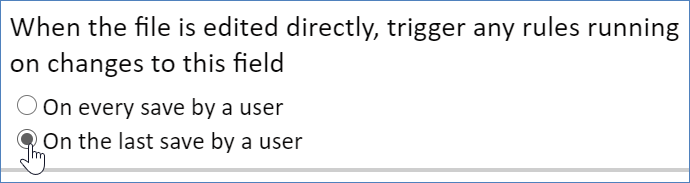Document Comparison Action
The Document Comparison action uses Microsoft Word's track changes feature and allows you to compare two .docx files from Microsoft Word 2010 or higher (older .doc files are not compatible). You can upload a baseline document and a revised version of the document, and then use a Document Comparison action to create a marked-up version of the document, which shows the changes made between the baseline document and the revised version. You can then download the markup file from your knowledgebase.
Document Comparison actions are useful in situations where people review documents and provide potential changes before documents are finalized. For example, imagine you create a contract document from a record, and you must send it to your company's legal counsel before finalizing it. When the legal counsel sends a revised version of the document back, you can run a Document Comparison action to easily find any changes they suggest.
Prerequisites
- Agiloft must have access to Microsoft Word to use the Document Comparison action. For more information about configuring your knowledgebase to use Word, see Microsoft Word Services Integration.
- In the table where you'll create the Document Comparison action, make sure you have three File with Versioning fields: one for the baseline document, one for the revised version, and one for the markup version.
Create a Document Comparison Action
You can access the Actions wizard in several ways, but the easiest way is to select Setup [Table] from the table where you want to create the action.
- From the top nav bar, expand the table's drop-down and select Setup [Table].
- Select the Actions tab in the Table wizard.
- Click Create Document Comparison Action. The Document Comparison action wizard opens.
On the General tab, name the action and provide a description.
Once your action is saved, the system automatically adds an R: before your given title to distinguish it as a Document Comparison action.
On the Data Source tab, select the fields that hold the revised file, the baseline or previous file, and the markup file.
- For the markup file, choose whether to overwrite any existing files, append the new file, or update the latest file.
- If desired, select a Yes/No Choice field that the system will set to Yes if any differences are flagged between the baseline and revised files.
- Select whether any tracked changes in the comparison documents are accepted by Word before the comparison is performed.
- Choose whether to track formatting changes as part of the differences between documents.
- Choose whether to use the hosted service for the document comparison. Select this option if you are on a Linux/Unix system, or if you're a hosted customer using the Word API. Note that the hosted Word API is in the UTC time zone, so the time stamp for comparison entries might not match the time zone of the KB if it is not also set to UTC.
Click Finish.
Compare Document Versions in the Same Field
With some caveats, you can compare two versions of a document within the same field by selecting the same field name for both the Revised File and the Previous File. When comparing documents this way, keep the following in mind:
- Versioning must be enabled for the file field.
- The field must contain at least two versions of a document, or the action will not run.
- If the field has several documents, the action runs on the most recently updated version. The action compares this version with the immediately previous version.
Compare Document Versions using a Rule
You can also compare documents automatically. For example, you can compare two versions of a document in a File with Versioning field by triggering a rule when the field is changed.
If the field is configured to allow direct editing, make sure the comparison runs only when the user is finished making updates. To do so, edit the field being compared, go to the Options tab, and set the field to trigger rules "On the last save by a user."